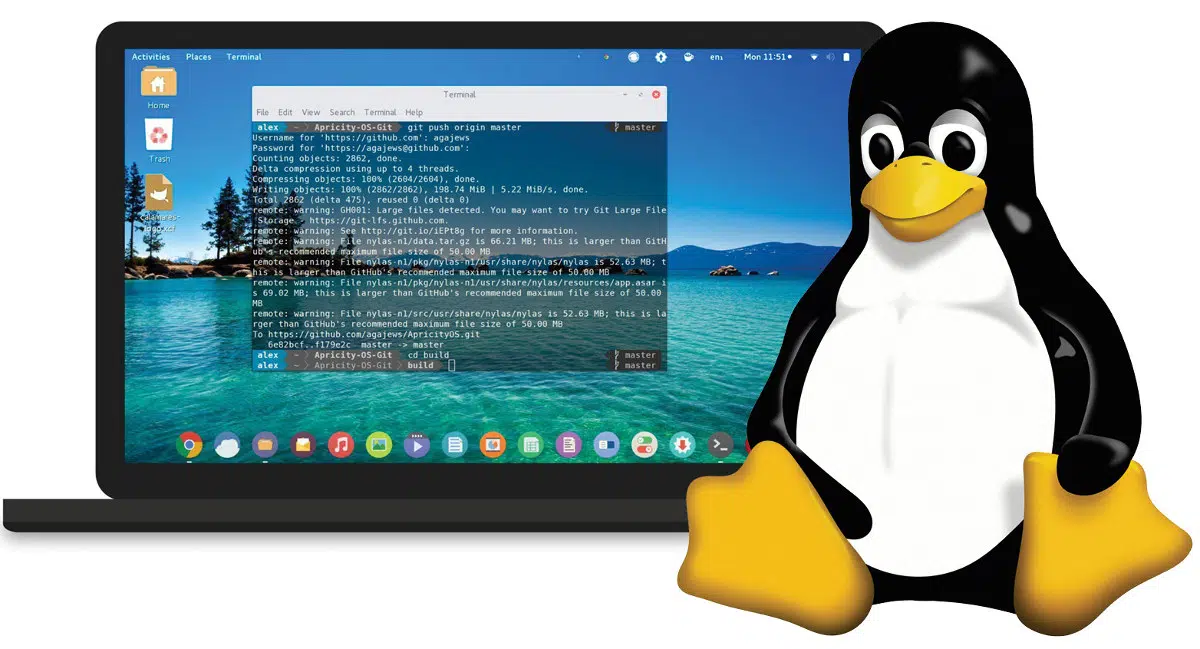
A Linux file system refers to the structure and organization of files and directories in a Linux operating system. It determines how data is stored, accessed, and managed on storage devices such as hard drives.
Linux file systems provide a hierarchical structure, where directories can contain both files and other directories. They also include features like permissions and ownership, which control who can access and modify files.
Effective management of Linux file systems involves organizing files and directories in a logical manner, setting permissions to protect sensitive data, and performing regular maintenance tasks like backing up files.
Key Takeaways
- Linux file systems provide a hierarchical structure with directories and files organized in a tree-like structure.
- Linux supports various file system types, each with different features and catering to different needs.
- Organizing files and directories based on type, purpose, or project helps maintain a clean and efficient file system.
- Managing permissions and ownership is crucial for ensuring security and integrity of files and directories.
Understanding Linux File Systems
In order to effectively manage Linux file systems, it’s crucial to have a thorough understanding of their structure and functionality. This understanding begins with the file system hierarchy, which organizes files and directories in a logical manner. At the top of the hierarchy is the root directory, denoted by ‘/’. All other directories and files are located beneath the root directory, forming a tree-like structure. Each directory can contain subdirectories and files, allowing for efficient organization and navigation.
Linux supports various file system types, each with its own set of features. The most commonly used file system type is ext4, which offers excellent performance, scalability, and reliability. It supports large file sizes and can handle large storage volumes.
Another popular file system type is XFS, known for its high-performance capabilities and scalability. It’s particularly suitable for large-scale storage systems.
Other file system types include Btrfs, which provides advanced features such as data snapshots and checksumming, and ZFS, which offers a combination of file system and volume management capabilities. These file system types cater to different needs and requirements, providing flexibility and choice to Linux users.
File System Structure in Linux
To understand the file system structure in Linux, it is essential to grasp the organization and hierarchy of directories and files. Linux follows a hierarchical structure where everything starts from the root directory (“/”). The root directory is the top-level directory and serves as the parent directory for all other directories and files in the system.
In Linux, directories are organized in a tree-like structure, with each directory having its own unique path relative to the root directory. The file system structure is designed to provide a logical organization and easy navigation of files and directories.
To illustrate this structure, here is a table showing a simplified example of the file system hierarchy in Linux:
| Directory | Description |
|---|---|
| /bin | Contains essential binary files and commands |
| /home | User home directories |
| /var | Variable files such as logs and caches |
Mounting external storage devices is a common task in Linux. When you connect a USB drive or an external hard disk, you need to mount it to access the files. Linux provides commands like `mount` and `umount` to handle the mounting and unmounting of external storage devices.
Handling file system errors and troubleshooting is also important in Linux. If you encounter errors with your file system, you can use tools like `fsck` (file system check) to fix any issues. Additionally, monitoring disk usage and performing regular backups can help prevent data loss and maintain the integrity of the file system.
Organizing Files and Directories
Now that you understand the file system structure in Linux, let’s explore how to effectively organize files and directories.
File organization strategies are crucial for maintaining a clean and efficient file system. One commonly used strategy is to group files based on their type or purpose. For example, you can create separate directories for documents, images, programs, and configuration files. This approach helps you quickly locate specific files and prevents clutter.
Another strategy is to organize files based on projects or tasks. You can create directories for each project and store related files within them. This ensures that all files related to a specific project are kept together, making it easier to manage and share them.
When it comes to directory structure, following best practices is important. Start with a simple and logical structure, avoiding excessive nesting of directories. This helps to keep the file system tidy and makes it easier to navigate.
Use descriptive and meaningful names for directories and files. This makes it easier to understand their purpose and contents. Avoid using spaces or special characters in file and directory names, as they can cause issues with certain programs and scripts.
Regularly review and clean up your file system, removing any unnecessary or outdated files. This helps to free up disk space and keeps the system running smoothly.
Managing Permissions and Ownership
Managing permissions and ownership in Linux is crucial for ensuring the security and integrity of your files and directories. Here are three important tasks you should know when it comes to managing permissions and ownership:
- Setting Default Permissions:
By setting default permissions, you can specify the access rights that new files and directories should have. This allows you to control who can read, write, or execute these files by default. You can use the `umask` command to set default permissions for new files and directories.
- Changing Ownership:
Ownership in Linux refers to the user and group that have control over a file or directory. To change ownership, you can use the `chown` command followed by the desired user or group name and the file or directory you want to change. This allows you to transfer control and access rights to specific users or groups.
- Changing Group:
In addition to changing ownership, you can also change the group that a file or directory belongs to. This can be done using the `chgrp` command followed by the desired group name and the file or directory you want to modify. Changing the group can help in granting or restricting access rights to a specific set of users.
Advanced File System Management Techniques
Advanced file system management techniques in Linux include optimizing file system performance, managing disk quotas, and implementing file system encryption. These techniques allow you to enhance the efficiency and security of your file system.
Optimizing file system performance involves techniques such as defragmentation and caching. Defragmentation rearranges files on a disk to improve access speed, while caching stores frequently accessed data in memory for faster retrieval. By implementing these techniques, you can significantly improve the overall performance of your file system.
Managing disk quotas enables you to control the amount of disk space allocated to users or groups. This ensures fair disk usage and prevents any single user from monopolizing the available storage.
File system encryption is another crucial technique that allows you to protect sensitive data stored on your file system. Encryption algorithms scramble the data, making it unreadable to unauthorized users. This provides an extra layer of security and ensures that even if someone gains unauthorized access to your file system, they won’t be able to read or modify the encrypted files.
Additionally, file system compression can be employed to reduce the size of files and save disk space. This technique compresses files, making them occupy less space on the disk. It’s particularly useful when dealing with large files or limited storage capacity.
Frequently Asked Questions
How Can I Recover a Deleted File in Linux?
To recover a deleted file in Linux, you can use data recovery techniques. For example, you can restore deleted files from the Linux trash bin, where they are temporarily stored before being permanently deleted.
What Is the Maximum File Size That Can Be Stored on a Linux File System?
The maximum file size that can be stored on a Linux file system depends on the specific file system being used. Different types of Linux file systems have different limitations.
How Can I Encrypt a File or Directory in Linux?
To keep your files secure, encrypt them in Linux. Use tools like GPG or OpenSSL to encrypt individual files or use directory encryption to protect multiple files at once.
Can I Share Files Between Different Linux File Systems?
Yes, you can share files between different Linux file systems by using network file sharing protocols. One way to do this is by mounting a file system from a different Linux distribution.
Is It Possible to Resize a File System in Linux Without Losing Data?
Yes, you can resize a file system in Linux without losing data. Use tools like resize2fs or lvresize to modify the file system size while ensuring data recovery.

