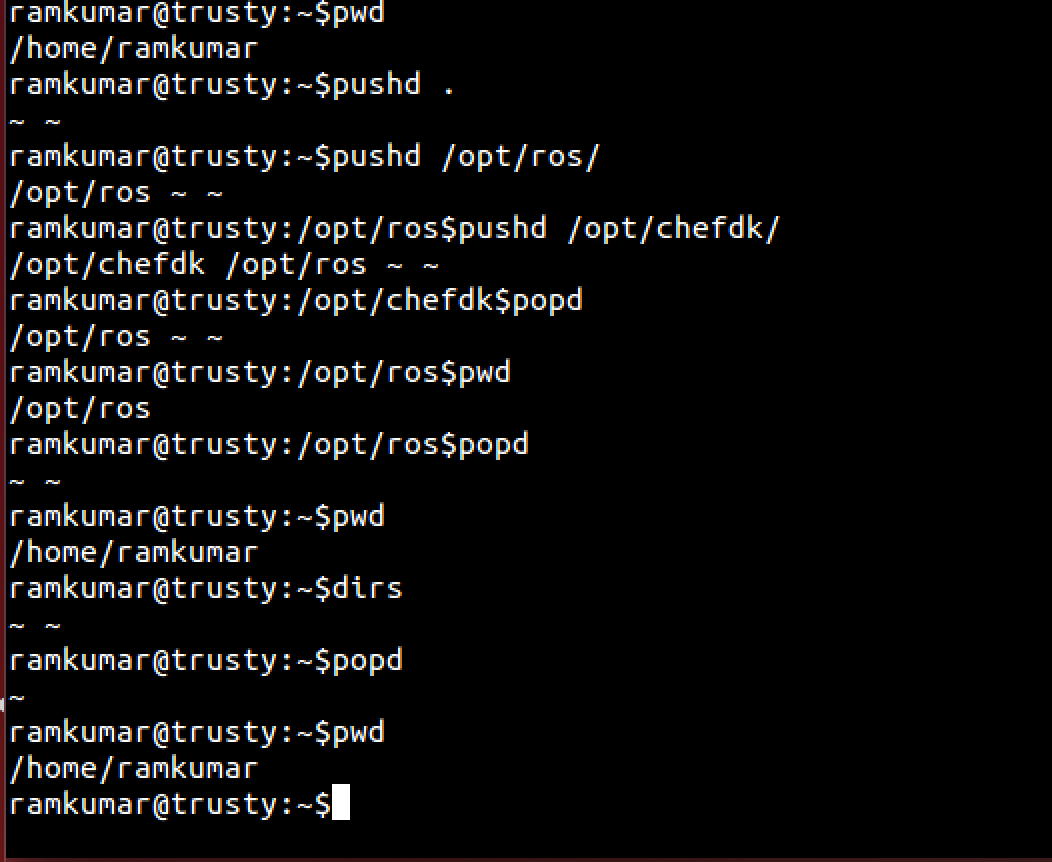
Learn how to master Unix commands with these valuable tips and tricks.
Become more efficient and productive in navigating the command line.
Key Takeaways
- Familiarize yourself with the syntax and structure of the Unix command line.
- Master essential Unix commands like ls, cd, mkdir, rm, and grep for efficient task performance.
- Understand and modify file permissions to control access to your files.
- Use recursive searching with the find command and regular expressions for efficient navigation and searching in the Unix file system.
Understanding the Unix Command Line
To understand the Unix command line, familiarize yourself with its syntax and structure. The command line is a powerful tool that allows you to interact with processes and manage files in a precise and efficient manner. Interacting with processes involves running and controlling various programs and applications on your Unix system. By using commands like ps and kill, you can view and manage running processes, monitor their resource usage, and terminate them if necessary.
Understanding file permissions is another crucial aspect of the Unix command line. Each file and directory on a Unix system has a set of permissions that determine who can access it and what actions they can perform. The permissions are divided into three categories: owner, group, and others. By using commands like chmod and chown, you can modify these permissions to restrict or grant access to specific users or groups.
Essential Unix Commands for Beginners
Start your journey into mastering Unix commands with these essential tools and techniques:
- Introduction to the Unix command line interface:
The Unix command line interface is a powerful tool that allows you to interact with your computer through text-based commands. It provides a more efficient and flexible way of performing various tasks compared to graphical user interfaces. By learning the basics of the command line interface, you can navigate through directories, manipulate files, run programs, and perform system administration tasks with ease.
- Exploring different Unix shells:
Unix shells are command line interpreters that provide an interface between you and the operating system. They determine how you interact with the command line and how commands are interpreted and executed. There are several different Unix shells available, such as Bash, Zsh, and Ksh, each with its own set of features and advantages. Exploring these different shells can help you find the one that best suits your needs and preferences.
- Essential Unix commands:
As a beginner, there are a few essential Unix commands that you should familiarize yourself with. These include commands like ls (list files and directories), cd (change directory), mkdir (make directory), rm (remove files and directories), and grep (search for patterns in files). By mastering these commands, you’ll be able to navigate your file system, manage files and directories, and perform basic text processing tasks.
Mastering File and Directory Management
Now it’s time to master file and directory management in Unix.
This subtopic covers two important areas: basic file operations and advanced directory management.
Basic File Operations
You can effectively manage files and directories by mastering basic file operations. Here are three essential tips to help you become proficient in handling files and directories:
- Understanding file permissions: Learning how to set and modify file permissions is crucial for controlling access to your files. Unix provides a robust system for assigning read, write, and execute permissions to users, groups, and others.
- File manipulation: Mastering file manipulation commands such as copy, move, and delete will streamline your workflow. These commands allow you to create backups, organize files, and remove unnecessary clutter from your system.
- Navigating directories: Knowing how to navigate directories efficiently is essential for finding and accessing files quickly. Familiarize yourself with commands like `cd` (change directory) and `ls` (list directory contents) to navigate through the file system effortlessly.
Advanced Directory Management
To further enhance your mastery of file and directory management, let’s explore the realm of advanced directory management techniques.
One important aspect of advanced directory management is understanding and using advanced directory permissions. With advanced directory permissions, you have finer control over who can access, modify, and execute files within a directory. This allows you to secure sensitive files and restrict access to certain users or groups.
Another powerful feature in advanced directory management is the use of symbolic links and hard links. Symbolic links are shortcuts or references to other files or directories, while hard links are direct references to the underlying data. Both types of links can be used to create aliases or multiple references to the same file, allowing for more efficient file organization and management.
Navigating and Searching the Unix File System
Mastering the art of navigating and searching the Unix file system is crucial for efficient and effective command-line operations. To help you become a Unix master, here are three essential tips:
- Recursive searching: Unix provides a powerful feature called recursive searching, which allows you to search for files in a directory and its subdirectories. By using the `-r` flag with the `find` command, you can easily search for files based on their names, sizes, or other attributes throughout the entire file system. This saves you time and effort by automating the search process.
- Using regular expressions: Regular expressions are a powerful tool for pattern matching in Unix. They allow you to search for text patterns within files or even command output. By using metacharacters and special syntax, you can create complex search patterns to find exactly what you’re looking for. Regular expressions are supported by many Unix commands, such as `grep` and `sed`, making them invaluable for efficient searching and manipulation of text.
- Leveraging command-line tools: Unix provides a rich set of command-line tools that can aid in navigating and searching the file system. Tools like `cd`, `ls`, `pwd`, and `find` are essential for moving between directories, listing file contents, and locating specific files or directories. By mastering these tools and understanding their options and arguments, you can navigate and search the Unix file system with ease.
Streamlining Task Automation With Unix Commands
To streamline the automation of tasks, Unix commands offer a range of powerful tools and functionalities. One of the most useful features is task scheduling, which allows you to automate repetitive tasks at specific times or intervals. With the help of the ‘cron’ command, you can schedule scripts, commands, or programs to run automatically, saving you time and effort. This is particularly useful for tasks such as backups, system updates, and log file rotation.
Another important aspect of task automation is remote server management. Unix commands like ‘ssh’ (Secure Shell) and ‘scp’ (Secure Copy) allow you to remotely connect to and manage servers. This means you can execute commands, transfer files, and perform administrative tasks on remote servers without having to physically access them. This not only saves time but also provides flexibility and convenience, especially when dealing with multiple servers or remote locations.
Advanced Unix Command Techniques and Tricks
Explore advanced Unix command techniques and tricks to enhance your efficiency and productivity in managing and manipulating data on your system.
Here are three powerful techniques that will take your Unix command skills to the next level:
- Shell scripting: Automate repetitive tasks by writing scripts that contain a series of Unix commands. With shell scripting, you can create customized workflows and save time by executing complex commands with a single script. Take advantage of variables, loops, conditionals, and functions to make your scripts more flexible and powerful.
- Piping: Combine multiple commands together by using the pipe operator (|). Piping allows you to take the output of one command and use it as input for another command. This technique enables you to perform complex data manipulation and analysis tasks by chaining together simple commands. Mastering piping will greatly enhance your ability to process and transform data efficiently.
- Redirection: Control where command output goes by using redirection operators (> and >>). Redirecting output to a file allows you to save the results of a command for later use or analysis. Additionally, you can redirect input from a file, making it easy to automate tasks that require input from external sources. Understanding and utilizing redirection will give you more control over your command output.
Troubleshooting and Debugging Unix Commands
When troubleshooting and debugging Unix commands, it’s important to identify and resolve any errors or issues that may arise. Common errors when using Unix commands include:
- Misspelling a command or option
- Using incorrect syntax
- Not having the necessary permissions
To resolve these errors, you can:
- Double-check the command and its syntax
- Consult the command’s manual page
- Run the command with escalated privileges using the ‘sudo’ command
Another common error is mistyping a file or directory name. To avoid this, you can:
- Use the ‘ls’ command to verify the existence and spelling of the file or directory
Additionally, when troubleshooting, it’s helpful to:
- Use the ‘-v’ or ‘-vv’ option to enable verbose output, providing more information about the command’s execution
- Use the ‘man’ command to access the manual pages and learn more about a specific command
- Use the ‘history’ command to review and repeat previously executed commands
Finally, you can:
- Utilize online forums and communities to seek help and learn from experienced Unix users
Frequently Asked Questions
How Can I Change the Default Shell in Unix?
To change the default shell in Unix, use effective ways to customize the shell prompt. Troubleshoot common issues that may arise. Take control of your Unix experience and master the art of customization.
What Is the Difference Between a Relative Path and an Absolute Path in Unix?
When working in Unix, it’s important to understand the difference between relative and absolute paths. A relative path is based on your current location, while an absolute path specifies the exact location from the root directory. Consider your needs when choosing which one to use.
How Can I Find and Replace Text Within Multiple Files in Unix?
To find and replace text within multiple files in Unix, you can use advanced text manipulation techniques. Automate file management tasks by creating scripts that execute the necessary commands across multiple files simultaneously.
How Can I Create a Symbolic Link in Unix?
To create a symbolic link in Unix, use the “ln -s” command. Navigate to the directory where you want the link to be created and specify the target file or directory.
How Can I Schedule a Task to Run at a Specific Time Using Unix Commands?
To schedule a task to run at a specific time using Unix commands, you can use the cron jobs feature. This allows you to automate and schedule jobs, making your workflow more efficient.

