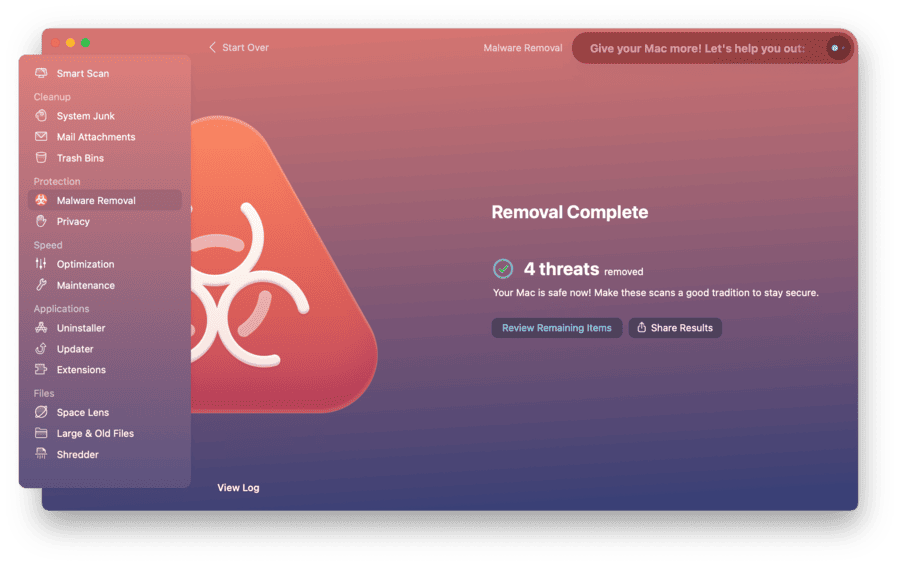
Protecting your Mac from malware and other threats is essential to ensure the security of your data and the smooth functioning of your device. By following these simple yet effective steps and best practices, you can significantly reduce the risk of encountering malicious software or falling victim to cyberattacks.
- Keep your operating system up to date: Regularly updating your Mac’s operating system is crucial as it includes security patches and fixes that address vulnerabilities. Enable automatic updates to ensure you have the latest protection against emerging threats.
- Install reliable antivirus software: Although Macs are generally more secure than other operating systems, it is still advisable to install reputable antivirus software. This software can detect and remove malware, scan files and emails for potential threats, and provide real-time protection.
- Be cautious when downloading software: Downloading software from trusted sources is essential to avoid inadvertently installing malware. Stick to official app stores like the Mac App Store or reputable websites for downloads, and always verify the legitimacy and reliability of the source.
- Use strong and unique passwords: Creating strong and unique passwords for your Mac accounts is crucial. Avoid using common passwords and consider using a password manager to generate and securely store your passwords.
- Enable the built-in firewall: Macs come with a built-in firewall that provides an additional layer of protection against unauthorized access. Ensure that the firewall is enabled in your Mac’s system preferences.
- Exercise caution when clicking on links or opening attachments: Phishing attacks often occur through deceptive emails or malicious websites. Be wary of suspicious links or attachments, and double-check the sender’s credibility before clicking on anything.
- Regularly back up your data: In case of a security breach or malware attack, having regular backups of your data is essential. Use Time Machine or cloud-based backup services to keep your important files safe.
By following these steps and adopting these best practices, you can significantly enhance the security of your Mac and protect it from malware and other threats. Always stay vigilant and keep yourself informed about the latest security practices to ensure your Mac remains secure.
Key Takeaways
- Regularly update your Mac’s operating system to address vulnerabilities and ensure the smooth functioning of your device.
- Install reputable antivirus software on your Mac to detect and remove malware, and enable real-time protection.
- Download software from trusted sources, such as official app stores like the Mac App Store, to avoid inadvertently installing malware.
- Create strong and unique passwords for your Mac accounts, and consider using a password manager for secure password storage. Enable the built-in firewall in your Mac’s system preferences to add an additional layer of protection against unauthorized access.
Enable Automatic Software Updates
To ensure the highest level of security for your Mac, it’s essential to enable automatic software updates. This feature plays a crucial role in protecting your device from malware and other threats by ensuring that your operating system and installed applications are always up to date with the latest security patches and bug fixes.
By enabling automatic software updates, you benefit from improved security and protection against emerging threats. Cybercriminals are constantly developing new ways to exploit vulnerabilities in software, and by keeping your system updated, you reduce the risk of falling victim to these attacks.
Automatic updates also save you valuable time and effort. Instead of manually checking for updates and installing them individually, your Mac takes care of this process for you. This means you can focus on your work or other important tasks, knowing that your device is proactively protecting itself.
In addition to automatic software updates, it’s also important to enable a firewall on your Mac. A firewall acts as a barrier between your device and potential threats from the internet. It monitors incoming and outgoing network traffic, blocking any unauthorized access attempts and safeguarding your personal information.
Install a Reliable Antivirus Software
Now that you have enabled automatic software updates on your Mac, it’s time to take the next step in securing your system against malware and threats.
Installing a reliable antivirus software is crucial in protecting your Mac from malicious software and potential cyber attacks.
When choosing the right software, consider its effectiveness, regular updates, and compatibility with your operating system to ensure comprehensive protection for your device.
Antivirus Software Importance
Ensure the security of your Mac by installing a reliable antivirus software that actively protects against malware and threats.
Antivirus software plays a crucial role in safeguarding your device and personal information from malicious attacks. It effectively detects and neutralizes various types of malware, such as viruses, ransomware, Trojans, and spyware.
The effectiveness of antivirus software can be measured by its malware detection rates, which indicate how well it identifies and removes malicious programs. High detection rates are essential for staying ahead of emerging threats and ensuring comprehensive protection.
Reliable antivirus software combines advanced scanning techniques, real-time monitoring, and frequent updates to keep up with the ever-evolving threat landscape.
Choosing the Right Software
Consider installing a reliable antivirus software to effectively protect your Mac against malware and other threats. With the increasing number of cyber threats, it’s essential to have robust security measures in place.
Here are three reasons why you should choose the right antivirus software for your Mac:
- Mac security settings: A reliable antivirus software will enhance your Mac’s built-in security settings, providing an additional layer of protection against malware and other malicious activities.
- Mac firewall protection: Antivirus software often includes a firewall feature that monitors incoming and outgoing network traffic, preventing unauthorized access and potentially harmful connections.
- Advanced threat detection: Look for antivirus software that uses advanced algorithms and machine learning techniques to detect and eliminate both known and emerging threats, ensuring your Mac stays protected against the latest malware strains.
Be Cautious When Downloading and Installing Apps
When downloading and installing apps on your Mac, it’s crucial to exercise caution. Stick to trusted app sources such as the Mac App Store and reputable developers’ websites.
Before downloading, take the time to read user reviews to get an idea of the app’s reputation and performance.
Being cautious in your app downloads can help protect your Mac from potential malware and threats.
Trusted App Sources
To protect your Mac from malware and other threats, exercise caution when downloading and installing apps from trusted sources. Here are three important things to keep in mind:
- Stick to trusted app stores: When downloading apps, it’s best to use official app stores like the Mac App Store. These stores have stringent vetting processes, ensuring that the apps available are safe and reliable.
- Check app permissions: Before installing an app, always review the permissions it requires. Be wary if an app asks for unnecessary access to your personal information or system settings. Only grant permissions that are essential for the app’s functionality.
- Read user reviews and ratings: Before downloading an app, take a moment to read user reviews and ratings. This can provide insights into the app’s performance, security, and overall user experience.
Read User Reviews
Take the time to carefully review user feedback before proceeding with the download and installation of any apps, as it can provide valuable insights into their reliability and security.
Trusted app reviews and user feedback are crucial in making informed decisions when it comes to downloading and installing apps on your Mac. By reading user reviews, you can gain an understanding of other users’ experiences with the app, including any potential security risks or issues they may have encountered.
Look for reviews from reputable sources or platforms that have a track record of providing reliable information. Pay attention to the overall rating of the app, as well as specific comments or concerns mentioned by users. This will help you determine whether the app is trustworthy and secure enough to meet your needs.
Secure Your Internet Connection
Consider implementing additional security measures to protect your Mac when connecting to the internet. Safeguarding your internet connection is crucial in order to keep your personal information and online activities secure.
Here are three effective ways to secure your internet connection:
- Securing Wi-Fi networks: Ensure that your Wi-Fi network is password protected and encrypted. Use a strong, unique password that includes a combination of letters, numbers, and symbols. Regularly update your Wi-Fi router’s firmware to patch any security vulnerabilities. Additionally, disable remote administration and enable the firewall on your router for an added layer of protection.
- Using a VPN for added security: A Virtual Private Network (VPN) encrypts your internet traffic and routes it through a secure server, making it difficult for hackers to intercept your data. It masks your IP address, providing anonymity and preventing third parties from tracking your online activities. Consider using a reputable VPN service to protect your sensitive information, especially when using public Wi-Fi networks.
- Enabling built-in security features: Macs come equipped with built-in security features, such as Firewall and Gatekeeper. Ensure that these features are enabled in your system preferences to protect against unauthorized access and the installation of malicious software.
Regularly Backup Your Data
Regularly backing up your data is essential for protecting your Mac against data loss and ensuring that you can recover your files in the event of a hardware failure, theft, or other unforeseen circumstances. Data protection and data recovery are crucial aspects of maintaining the integrity and security of your valuable information.
To facilitate the backup process, consider using a reliable backup solution that offers automated and regular backups. This will save you time and effort by eliminating the need for manual backups. Additionally, it is recommended to store your backups on an external hard drive or a cloud storage service to protect against physical damage or theft.
Here is a table to help you compare different backup options:
| Backup Solution | Features | Price |
|---|---|---|
| Time Machine | Built-in Mac backup software | Free (included with macOS) |
| Carbon Copy Cloner | Advanced features, bootable backups | Free trial, $39.99 for full version |
| Backblaze | Cloud backup, unlimited storage | $6/month or $60/year |
Regularly backing up your data not only safeguards against data loss but also provides peace of mind. In the event of a hardware failure or security breach, you can recover your files quickly and efficiently. Remember, prevention is always better than cure, so make data protection and recovery a top priority for your Mac.
Educate Yourself on Common Phishing Scams
To protect yourself from common phishing scams, it’s crucial to educate yourself on their tactics and techniques. Phishing is a form of cyber attack where scammers try to trick you into revealing sensitive information, such as passwords or credit card details. By familiarizing yourself with the common signs of phishing scams, you can avoid falling victim to these fraudulent schemes.
Here are three important things to keep in mind:
- Recognizing email scams: Phishing emails often appear to be from legitimate sources, such as banks or popular websites. However, they usually contain suspicious links or attachments. Be wary of emails that ask for personal information or urge you to take immediate action. Look for grammatical errors or inconsistencies in the email, as these can be red flags.
- Tips for safe online banking: When it comes to online banking, it’s important to take extra precautions. Ensure that the website you’re visiting is secure by looking for the padlock symbol in the address bar. Avoid clicking on links in emails, and instead, manually type the bank’s URL into your browser. Regularly monitor your bank statements for any unauthorized transactions.
- Protecting your personal information: Be cautious about sharing personal information online. Avoid providing sensitive data on unsecured websites or over unencrypted connections. Use strong, unique passwords for each online account and consider using a password manager to keep track of them. Be mindful of what you share on social media, as scammers may use this information to target you.
Frequently Asked Questions
What Are the Consequences of Not Regularly Updating My Mac’s Software?
If you neglect to update your Mac’s software regularly, you risk exposing yourself to data breaches and system vulnerabilities. Stay ahead of threats by keeping your software up to date.
How Can I Identify Reliable Antivirus Software for My Mac?
To identify reliable antivirus software for your Mac, consider researching industry-leading options like Norton, McAfee, and Avast. These software programs offer robust features and frequent updates to ensure optimal Mac security.
Are There Any Specific Signs or Indications to Look Out for When Downloading and Installing Apps?
When downloading and installing apps, be cautious of signs of malware such as excessive permissions, suspicious reviews, and mismatched app names. Avoid common mistakes like rushing through the installation process and ignoring security warnings.
How Can I Secure My Internet Connection on My Mac?
To secure your internet connection on your Mac, you can use a virtual private network (VPN) to encrypt your data and protect your personal information. This ensures a secure and private browsing experience.
What Are the Recommended Methods for Backing up Data on a Mac?
To back up your data on a Mac, you have two recommended methods: using cloud storage or an external hard drive. Cloud storage offers convenience and accessibility, while an external hard drive provides physical backup and added security.

