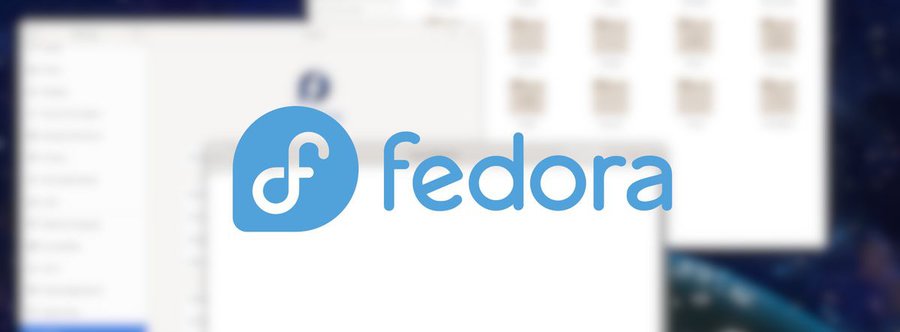
Setting up a Fedora server for small business applications is a great way to improve efficiency and streamline operations.
Follow our step-by-step guide to create a powerful server environment tailored to your needs.
Take your small business to new heights.
Key Takeaways
- Choose hardware components that meet the minimum specifications outlined by Fedora.
- Create a backup strategy to safeguard critical data.
- Customize server settings by choosing software packages and server roles.
- Use the DNF package manager to search for and install applications.
Preparing for Installation
Before you begin the installation process, make sure to take the necessary steps to prepare your system for a smooth setup of your Fedora server. This involves two important tasks: choosing the right hardware and creating a backup strategy.
When it comes to choosing the right hardware, it’s crucial to select components that align with your server’s requirements. Consider factors such as processor speed, memory capacity, and storage capabilities. Ensure that your hardware meets the minimum specifications outlined by Fedora to ensure optimal performance and compatibility.
Creating a backup strategy is essential to safeguard your data and ensure business continuity. Identify the critical data that needs to be backed up regularly and determine the appropriate backup method. You can choose from options like local backups using external drives or network-attached storage, or cloud-based solutions for remote backups. Automating the backup process will save you time and effort, allowing you to focus on other important tasks.
Installing Fedora Server
To proceed with the installation of Fedora Server, ensure that you have prepared your system by choosing the appropriate hardware and creating a backup strategy. Once you have completed these steps, follow the instructions below to install Fedora Server:
- Download the Fedora Server ISO from the official website.
- Create a bootable USB drive using a tool like Rufus or Etcher.
- Insert the USB drive into your server and boot from it.
- Follow the on-screen prompts to select your language, keyboard layout, and time zone.
- Choose the installation destination and partition the hard drive if necessary.
- Customize server settings by selecting the software packages you want to install. You can choose from different server roles like web server, file server, or database server.
- Set up user accounts and passwords for the server.
- Finally, review your settings and begin the installation process.
After the installation is complete, you can further optimize server performance by applying updates, tweaking network settings, and optimizing resource usage.
Fedora Server provides a flexible and customizable platform for your small business applications, allowing you to tailor the server to your specific needs.
Configuring Network Settings
Once Fedora Server is installed, you can proceed to configure the network settings for your small business applications. Configuring the network settings is an important step to ensure that your server can communicate with other devices on the network and access the internet.
To configure the network settings in Fedora Server, you need to edit the network configuration files located in the /etc/sysconfig/network-scripts/ directory. The main configuration file is ifcfg-eth0, where ‘eth0’ represents the name of the network interface. You can use a text editor like nano or vi to edit this file and specify the network settings such as IP address, subnet mask, gateway, and DNS servers.
It is crucial to use the correct network protocols for your small business applications. Common network protocols include TCP/IP, DNS, DHCP, and HTTP. These protocols ensure proper communication and data transfer between devices on the network.
If you encounter any network issues, such as connectivity problems or slow performance, you can use network troubleshooting tools like ping, traceroute, and netstat to diagnose and resolve the problems.
Setting Up User Accounts
Now, let’s move on to the next step in setting up your Fedora Server for small business applications: establishing user accounts.
User accounts are essential for managing access to your server and ensuring the security of your data. Here are three key tasks to consider when setting up user accounts:
- Assigning User Permissions: Each user account should have specific permissions that determine what actions they can perform on the server. This helps maintain control over sensitive data and prevents unauthorized access. With Fedora Server, you can easily assign permissions to user accounts using the built-in tools.
- Implementing User Authentication: User authentication is crucial for verifying the identity of individuals accessing your server. Fedora Server offers various authentication methods, such as password-based authentication, public key authentication, or even two-factor authentication. It’s important to choose a secure and convenient authentication method that meets your business requirements.
- Managing User Accounts: As your business grows, you may need to add or remove user accounts, update user information, or reset passwords. Fedora Server provides user management tools that allow you to efficiently handle these tasks. By regularly reviewing and managing user accounts, you can ensure that only authorized individuals have access to your server.
Installing Small Business Applications
You can install small business applications on your Fedora Server to enhance functionality and meet the specific needs of your organization. Fedora Server provides a wide range of applications that can be easily installed and customized to suit your requirements.
To install small business applications, you can use the DNF package manager, which is the default package manager in Fedora. DNF allows you to search for and install applications from the official Fedora repositories. You can also integrate third-party software by adding additional repositories to your system.
To search for an application, you can use the command `dnf search <application_name>`. Once you have found the application you want to install, you can use the command `dnf install <application_name>` to install it. DNF will automatically resolve any dependencies and install the application on your system.
After installing an application, you may want to customize it to better suit your needs. Many small business applications provide configuration files that allow you to modify their behavior. These configuration files are usually located in the `/etc` directory. You can edit these files using a text editor such as Vim or Nano.
Securing Your Fedora Server
To ensure the security of your Fedora Server, it’s essential to implement various measures and best practices. Here are three important steps you should take to secure your server:
- Firewall Configuration: A properly configured firewall is crucial for protecting your server from unauthorized access. Fedora comes with the firewalld service, which allows you to easily manage your firewall rules. Make sure to only allow incoming connections to the necessary ports and services, and regularly review and update your firewall rules to keep up with any changes in your server’s requirements.
- Securing Remote Access: If you need to access your Fedora Server remotely, it’s important to do so in a secure manner. Use secure protocols like SSH (Secure Shell) for remote administration and consider implementing two-factor authentication for an added layer of security. Also, regularly monitor and review the remote access logs to detect any suspicious activities.
- Regular Updates and Patching: Keeping your Fedora Server up to date is crucial for maintaining its security. Regularly install the latest updates and security patches provided by the Fedora Project to ensure that any known vulnerabilities are patched. Automating the update process can help ensure that you don’t miss any critical updates.
Managing and Troubleshooting Your Server
After ensuring the security of your Fedora Server, the next step is effectively managing and troubleshooting your server to ensure its smooth operation. Troubleshooting server performance is crucial for maintaining optimal functionality. Regularly monitor your server’s performance using tools like top, htop, or the GNOME System Monitor. These tools allow you to identify resource-hungry processes, CPU usage, memory usage, and network activity. By analyzing this data, you can pinpoint bottlenecks and take appropriate action.
Optimizing server resources is another essential aspect of managing your Fedora Server. Start by configuring your server’s kernel parameters to allocate resources efficiently. Adjust settings like file descriptors, network buffers, and memory usage to match your specific requirements. Additionally, consider implementing caching mechanisms like Varnish or NGINX to improve response times and reduce the load on your server.
Regularly updating your server’s software packages is also important for maintaining stability and security. Fedora Server utilizes the DNF package manager, which makes it easy to keep your system up to date with the latest patches and bug fixes.
Frequently Asked Questions
How Can I Ensure the Security of My Small Business Applications on the Fedora Server?
To ensure the security of your small business applications on the Fedora server, follow these best practices for application security. Implement strong access controls, regular updates, and use encryption to protect sensitive data.
Can I Use the Fedora Server for Hosting Multiple Websites Simultaneously?
Yes, you can use a Fedora server to host multiple websites simultaneously. It offers advantages for small business website hosting, but there are limitations to consider.
Is It Possible to Access the Fedora Server Remotely for Managing Applications?
Yes, you can definitely remotely access the Fedora server to efficiently manage your applications. With remote access, you’ll have the freedom to oversee and control your business applications from anywhere, enhancing productivity and convenience.
What Are the Recommended Hardware Specifications for Running Small Business Applications on the Fedora Server?
To run small business applications on a Fedora server, it is recommended to have hardware specifications that meet the performance requirements. This ensures smooth operation and efficient management of your applications.
Can I Integrate Third-Party Software or Plugins With the Small Business Applications Installed on the Fedora Server?
Yes, you can enhance the functionality and customization of your small business applications on the Fedora server by integrating third-party software or plugins. This allows for greater flexibility and freedom in tailoring your server to meet your specific needs.

