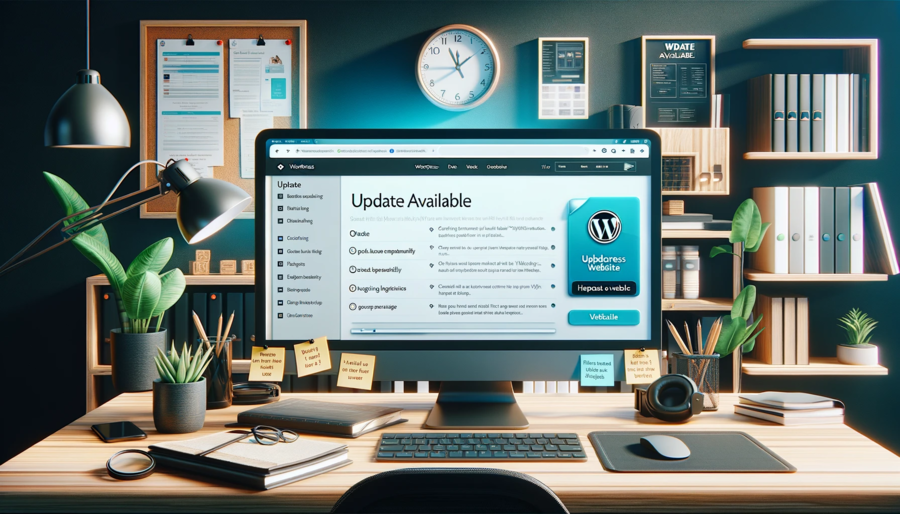
Just as a neglected garden can quickly become overrun with weeds, an outdated WordPress website can become a breeding ground for security issues and performance problems.
You might wonder why updates are so crucial and how you can manage them without causing downtime or data loss. It’s not as tricky as you might think.
In fact, with a well-planned strategy, you can keep your site up-to-date, secure, and running smoothly.
Stay with me, and you’ll discover how to effectively update your WordPress website, avoiding common pitfalls and ensuring a seamless transition.
Hire Professional WordPress Developers for WP Update →
Key Takeaways
- Regular updates are important for enhancing performance and security.
- Prioritize site maintenance and backup all data before updating.
- Check for plugin and theme compatibility before performing the update.
- Troubleshoot common update problems by identifying errors, conflicts, theme compatibility, server issues, and PHP version compatibility.
Understanding the Importance of Updates
While you might consider updates to be a tedious task, it’s crucial to understand that regularly updating your WordPress website not only enhances its performance and security but also introduces new features and improvements. This is the update significance, the lifeblood of your site’s functionality.
Let’s break it down.
Security enhancements are the frontline defense against cyber attacks. Each update includes fixes that address vulnerabilities, making your site less prone to breaches. You wouldn’t leave your front door unlocked, would you? Well, ignoring updates is essentially doing just that.
Performance improvement is another key benefit. Updates often streamline code, optimize functions, and improve loading times. This means your site becomes more efficient, providing a smoother user experience.
Bug fixes are essential to maintain site integrity and stability. These fixes correct errors in the previous versions, ensuring your site functions as intended.
Lastly, new feature introduction brings fresh tools and capabilities to your site. It’s like getting a tech upgrade without buying new hardware.
Preparing Your WordPress Site for Update
Having understood the significance of updating your WordPress site, let’s gear up to prepare your site for the update process to ensure a seamless transition and prevent potential issues.
Your site maintenance should be your first priority. Make sure you’ve backed up all your data. This safeguarding step guarantees you won’t lose your hard work, even if the update doesn’t go as planned.
Next, set an update schedule. A regular, systematic update process helps maintain your site’s performance and security. It’s best to choose a period of low activity to avoid disrupting your users’ experience.
It’s also crucial to check for plugin compatibility. Ensure that your plugins will work with the new WordPress version. Incompatible plugins can cause functionality issues post-update.
Theme preparation is another vital step. Test your theme with the upcoming update. If it’s incompatible, you’ll need to find an alternative or wait for the theme to be updated.
Lastly, don’t overlook the security measures. Update your security plugins and run a thorough site scan prior to updating. This preemptive action will protect your site from potential threats.
Backing Up Your Website
Before proceeding with any updates, it’s crucial to back up your website. This process involves two critical steps:
- Backing up files via FTP
- Backing up your database.
Backing Up Files via FTP
To ensure your WordPress website’s safety, you’ll need to get into the habit of regularly backing up your files using FTP. FTP, or File Transfer Protocol, is a method of copying files from your server to your personal computer. Understanding the FTP basics involves learning how to access your web server via a client interface, like FileZilla. Secure transfers are critical to maintain the integrity of your files, and FTP provides this.
But don’t feel constrained; there are FTP alternatives like SFTP and SCP that offer similar functionality. The key is server accessibility. You need to connect, navigate, download, and store files effectively. In the event of a mishap, file restoration from these backups will be your saving grace.
Empower yourself with this knowledge and the freedom it brings.
Backing Up Database
While maintaining a backup of your site’s files via FTP is crucial, it’s equally important to back up your website’s database to prevent any potential loss of data. Database security should be a top priority. Use a reliable cloud storage service to store your database backups securely.
Backup frequency depends on your site’s update frequency. If you’re making daily changes, set up daily automated backups. For less active sites, weekly backups suffice.
Automated backups are time-saving and efficient. You can set these up using WordPress plugins, or through your hosting provider.
Checking for WordPress Updates
In the realm of WordPress management, it’s crucial that you regularly check for updates to ensure your site remains secure, functional, and up-to-date with the latest features. WordPress provides update notifications, often seen as red circles with numbers on your dashboard. This is your update alert, signaling that something on your site needs a refresh.
Automatic updates are a handy feature that WordPress offers. However, it’s wise not to rely solely on them for update security. Sometimes, automatic updates mightn’t work due to certain configurations or incompatibilities, leaving your site vulnerable to security breaches.
Therefore, it’s essential to determine an update frequency that suits your site’s needs. Weekly checks are a good start, but if your site is large or has heavy traffic, daily checks may be more appropriate. Remember, the more frequently you check for updates, the more secure and functional your site remains.
For freedom-loving users, regular checks for WordPress updates can seem like a chore. But it’s a small price to pay for maintaining a secure and efficient website. By developing a consistent update routine, you’ll ensure that your site continues to serve its purpose effectively and securely.
Performing the WordPress Update
Once you’ve identified the need for an update on your WordPress site, it’s crucial to perform the update accurately to maintain site security and functionality. Updating your site isn’t just about clicking ‘Update’; you need to follow some essential steps for a successful update.
First, consider update scheduling. Don’t update immediately after a new version releases. Wait a few days to ensure no major bugs exist. This gives you the freedom to choose the most stable version.
Second, check plugin compatibility. Ensure your plugins will work with the new update. Incompatible plugins can break your site, so it’s worth taking this step.
Next, use the auto update feature. This can be a real time-saver, but remember to back up your site before enabling it. WordPress will send update notifications to your dashboard, so keep an eye out for these.
Verifying the Update Success
After you’ve applied the WordPress update, it’s essential to verify the success of the update to ensure your site’s functionality remains intact. This process involves a series of post update checks known as update confirmation.
To begin verifying functionality, start by checking if your site is still accessible and functioning correctly. Navigate through different pages and posts to ensure everything loads as expected.
Next, inspect the admin panel. If you can log in and navigate without issues, it’s a strong success indicator.
However, don’t stop there. Check if your plugins and themes are still working properly. These are often affected by updates, and any update related errors here could severely impact your site’s performance.
Finally, look at the website’s speed and responsiveness. Slowdowns or crashes after an update could mean something went wrong.
If you find any issues, don’t panic. Most problems are fixable, and knowing about them is the first step to getting your website back on track.
Troubleshooting Common Update Problems
Should you encounter issues post-update, it’s crucial to troubleshoot them effectively to restore your website’s functionality. Error identification is the first step in resolving any problem. By examining the error message displayed, you can identify the issue and take the appropriate action.
Let’s look at some common problems and how to fix them:
| Problem | Cause | Solution |
|---|---|---|
| Plugin conflicts | Two or more plugins interfere with each other | Deactivate all plugins, then reactivate one by one to identify the culprit |
| Theme incompatibility | Your theme is not compatible with the new WordPress version | Switch to a default theme and check if the problem persists |
| Server issues | Your server may not meet the requirements for the new version | Contact your hosting provider and discuss the issue |
| PHP version compatibility | PHP version is not compatible with new WordPress version | Upgrade your PHP version or contact your hosting provider |
Frequently Asked Questions
What Are Some Security Measures to Consider Before Updating My WordPress Website?
Before diving into the update, don’t underestimate backup importance. Limit user access control, implement two-factor authentication, and conduct malware scanning. Secure hosting isn’t just a luxury, it’s a necessity for your website’s freedom.
How Often Should I Check for WordPress Updates?
You should check for updates frequently. Set up scheduled checks and enable update notifications. Automatic updates and reminders are handy. The frequency depends on your comfort level, but weekly checks are a good start.
What Happens if I Don’t Update My WordPress Site Regularly?
If you don’t update your WordPress site regularly, it’s like leaving your house unlocked. You’ll face update consequences such as performance deterioration, SEO impact, broken functionality, and compatibility issues. It’s crucial to keep up with updates.
Can I Revert Back to a Previous Version of WordPress if an Update Causes Issues?
Yes, you can revert to a previous WordPress version if an update causes issues. It’s crucial to create update backups for version restoration and troubleshooting updates, effectively preventing unwanted downtime.
Are There Any Plugins That Can Help Automate the WordPress Update Process?
Sure, there’re several plugins to ease your update woes. They handle plugin selection, update scheduling, compatibility, even automated backups. You’ll get update notifications, too. Enjoy your newfound freedom from manual updates!

