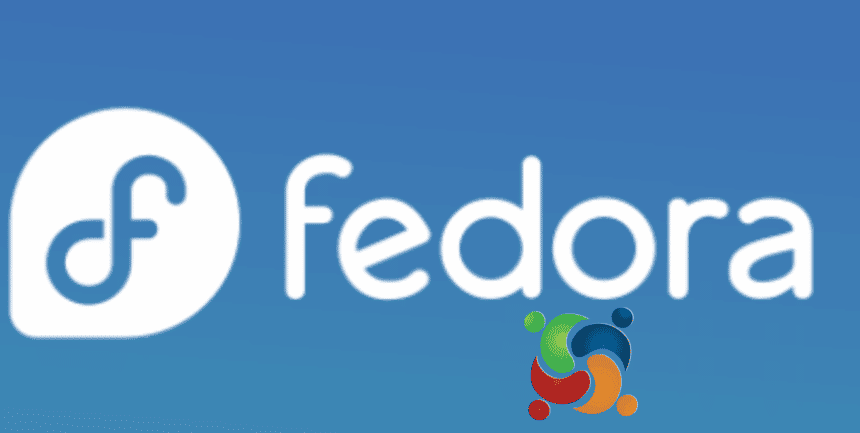
Cockpit is a powerful web-based tool in Fedora Server. It allows for easy system management, including managing services, monitoring performance, and configuring user accounts.
Key Takeaways
- Cockpit is a web-based tool in Fedora Server that provides easy system management.
- It offers centralized monitoring of server performance, status, and resource utilization.
- Cockpit allows for the creation and management of user accounts, network configuration, and virtual machines.
- It provides real-time monitoring of CPU, memory, disk, and network usage, as well as log viewing and searching capabilities.
What Is Cockpit?
Cockpit is a powerful web-based interface that allows you to easily manage and monitor your Fedora Server system. With its user-friendly design and intuitive features, Cockpit gives you complete control over your server, making system management a breeze.
One of the key features of Cockpit is its ability to provide a centralized view of your server’s performance and status. You can easily monitor system resources such as CPU and memory usage, disk space, and network activity, all from a single dashboard. This allows you to quickly identify any bottlenecks or issues and take immediate action.
Cockpit also offers a wide range of management capabilities. You can create and manage user accounts, set up and configure network interfaces, and even manage virtual machines. With Cockpit’s easy-to-use interface, these tasks can be done with just a few clicks, saving you time and effort.
Another benefit of using Cockpit is its support for remote access. You can access and manage your server from any device with a web browser, giving you the freedom to manage your system from anywhere, at any time.
Installing Cockpit on Fedora Server
To install Cockpit on your Fedora Server, you’ll need to follow a few simple steps.
First, open a terminal and run the command ‘sudo dnf install cockpit’. This will install the Cockpit package on your system.
Once the installation is complete, start the Cockpit service by running the command ‘sudo systemctl start cockpit.socket’.
After starting the service, you can access the Cockpit web interface by opening a web browser and entering ‘https://your-server-ip:9090’ in the address bar. Replace ‘your-server-ip’ with the IP address of your Fedora Server. You’ll be prompted to log in using your system credentials.
Once logged in, you can begin configuring network settings using Cockpit. Click on the ‘Networking’ tab to manage your network connections, view network interfaces, and configure IP addresses, DNS settings, and firewall rules.
Cockpit also provides powerful tools for troubleshooting system issues. You can monitor system performance, view logs, and manage services through the intuitive web interface. If any errors or issues occur, Cockpit will provide detailed information to help you diagnose and resolve them quickly.
Accessing Cockpit’s Web-Based Interface
To access Cockpit’s web-based interface, you need to open a web browser and enter ‘https://your-server-ip:9090’ in the address bar. This will take you to the login page of Cockpit, where you can enter your credentials to access the system management interface.
Once you are logged in, you will be greeted with a user-friendly dashboard that provides an overview of your system’s performance and status. From here, you can easily navigate through various sections to configure network settings, troubleshoot system issues, and perform other administrative tasks.
To help you get started, here is a table highlighting some of the key features and functionalities available in Cockpit:
| Feature | Description |
|---|---|
| System Overview | Provides a summary of CPU, memory, disk, and network usage |
| Logs | Allows you to view and search system logs for troubleshooting purposes |
| Storage | Manages disks, partitions, and file systems |
| Networking | Configures network interfaces, DNS settings, and firewall rules |
Navigating the Cockpit Dashboard
Once you have accessed the web-based interface of Cockpit, you’ll find a user-friendly dashboard that allows you to easily navigate and manage various aspects of your system. The Cockpit dashboard provides a comprehensive overview of your server’s status, including CPU and memory usage, disk utilization, and network activity.
To customize the dashboard layout, simply click on the ‘Customize’ button located at the top right corner of the dashboard. This will allow you to add or remove widgets according to your preferences. You can also rearrange the widgets by dragging and dropping them into different positions on the dashboard.
In addition to system monitoring, the Cockpit dashboard offers a range of tools for system management. You can manage users and groups, configure network settings, monitor and manage services, and even perform administrative tasks like installing updates or managing storage.
If you encounter any issues while using Cockpit, there are a few common troubleshooting steps you can try. First, ensure that the Cockpit service is running by checking its status using the systemctl command. If the service isn’t running, you can start it using the systemctl start cockpit command.
If you’re unable to access the Cockpit web interface, make sure that the necessary firewall rules are in place to allow incoming connections to the Cockpit port (default is port 9090). You can also check the Cockpit configuration file (/etc/cockpit/cockpit.conf) for any potential misconfigurations.
Managing System Services With Cockpit
After customizing the dashboard layout, you can efficiently manage system services with Cockpit. Cockpit provides a user-friendly interface for managing network interfaces and troubleshooting system issues.
Here are four ways you can use Cockpit to manage your system services:
- Start and stop services: With just a few clicks, you can easily start or stop any services running on your Fedora Server. This allows you to quickly enable or disable specific services as needed.
- View service status: Cockpit provides real-time information about the status of your system services. You can easily check whether a service is running, stopped, or experiencing any issues.
- Manage service dependencies: Cockpit allows you to view and manage the dependencies between different system services. This helps you ensure that all the required services are running and properly configured.
- Configure service settings: Cockpit provides a user-friendly interface for managing the settings of your system services. You can easily modify the startup behavior, resource allocation, and other options to meet your specific requirements.
Monitoring System Performance With Cockpit
You can effectively monitor system performance using Cockpit’s intuitive interface and powerful tools. Cockpit provides a comprehensive set of features that allow you to analyze resource utilization and troubleshoot performance issues.
One of the key tools in Cockpit for monitoring system performance is the ‘System’ page. This page provides an overview of CPU, memory, disk, and network usage. You can easily identify any bottlenecks or performance issues by analyzing the resource utilization graphs and statistics displayed on this page.
Cockpit also offers the ‘Logs’ page, where you can view and search system logs in real-time. This is especially useful for troubleshooting performance issues as you can quickly identify any errors or warnings that may be impacting system performance.
To further analyze system performance, Cockpit provides the ‘Performance’ page. This page allows you to monitor CPU, memory, and disk usage in real-time. You can also view historical data to identify trends and patterns that may affect system performance.
In addition to these built-in tools, Cockpit supports various plugins for monitoring specific services or applications. These plugins can provide detailed insights into the performance of individual components, helping you pinpoint and resolve any performance issues.
Monitoring system performance with Cockpit allows you to proactively identify and address performance bottlenecks, ensuring that your system runs smoothly and efficiently.
Configuring User Accounts and Permissions in Cockpit
To configure user accounts and permissions in Cockpit, navigate to the ‘Accounts’ section in the Cockpit dashboard. Here are some steps you can take to manage user accounts and permissions effectively:
- Create User Accounts:
Adding new user accounts is a breeze with Cockpit. Simply click on the ‘Add User’ button and provide the necessary details like username, password, and group membership. You can also set the user’s shell, home directory, and expiration date if needed.
- Set User Permissions:
Once you have created user accounts, you can fine-tune their permissions. With Cockpit, you can easily assign users to specific groups and control their access to different system resources. This ensures that each user has the appropriate level of access and security.
- Manage Software Repositories:
Cockpit allows you to manage software repositories directly from the dashboard. You can add, remove, or update repositories with just a few clicks. This makes it convenient to install and update software packages on your Fedora Server.
- Troubleshoot Network Connections:
Cockpit provides a network troubleshooting tool that helps you diagnose and resolve network connection issues. You can view network interfaces, check their status, and troubleshoot any problems that may arise. This makes it easier to maintain a stable and reliable network connection.
Frequently Asked Questions
Can Cockpit Be Installed on Operating Systems Other Than Fedora Server?
Yes, Cockpit can be installed on various operating systems, not just Fedora Server. This allows you to manage your systems using Cockpit’s user-friendly interface, regardless of the OS you’re running.
Can Multiple Users Access the Cockpit Web-Based Interface Simultaneously?
Yes, multiple users can access the Cockpit web-based interface simultaneously. This allows for collaborative system management and efficient teamwork. It provides freedom and flexibility for all users to access and manage the system at the same time.
Is It Possible to Customize the Layout or Appearance of the Cockpit Dashboard?
Yes, you can customize the layout and appearance of the Cockpit dashboard. There are various customization options available that allow you to design the dashboard according to your preferences and needs.
Can Cockpit Be Used to Manage Virtual Machines or Containers?
Yes, Cockpit can be used to manage virtual machines and containers. It provides a user-friendly interface for virtualization and container management, allowing you to easily perform tasks such as creating, starting, and stopping virtual machines or containers.
Does Cockpit Provide Any Security Features to Protect the System?
To protect your system, Cockpit offers essential security features. It enables you to implement best practices for system security in server management. Safeguard your server and maintain freedom with Cockpit.

