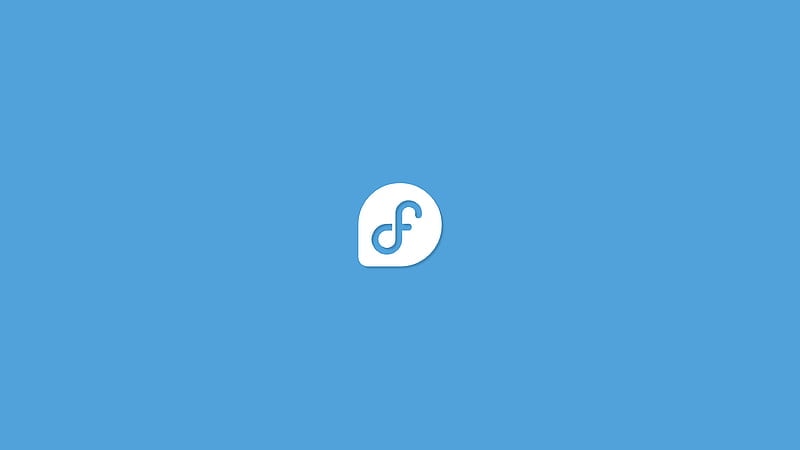
DNF, or Dandified Yum, is the next-generation package manager for Fedora. It offers a more streamlined and efficient way to manage software packages on your Fedora system. DNF simplifies package management and provides several advantages over its predecessor, Yum.
Key Takeaways
- DNF is a package manager used in Fedora that simplifies the process of installing, updating, and removing software packages.
- DNF offers improved performance and enhanced dependency resolution compared to its predecessor, Yum.
- DNF provides a user-friendly command-line interface and is specifically designed for Fedora.
- DNF automatically handles dependencies during installation and removal, making package management easier.
What Is Dnf?
DNF, short for Dandified Yum, is a package manager used in Fedora that simplifies the process of installing, updating, and removing software packages on your system. DNF was introduced in Fedora 18 as a replacement for Yum, the previous package manager. It builds upon the features of Yum and aims to provide a more efficient and user-friendly package management experience.
One of the main advantages of DNF is its improved performance compared to Yum. DNF utilizes the libsolv library for resolving dependencies, which allows for faster and more accurate dependency resolution. This means that installing and updating packages with DNF is generally faster and more reliable.
DNF also offers several additional features that make package management easier and more flexible. It supports modular content, allowing you to install and manage different versions of software packages. It also provides enhanced transaction history, which allows you to review and undo previous package operations.
When comparing DNF to other package managers, such as APT for Debian-based systems, DNF holds its ground. It offers similar functionality and ease of use, while being specifically designed for Fedora.
Advantages of DNF
With its improved performance and additional features, DNF offers significant advantages over its predecessor, making package management in Fedora more efficient and user-friendly. Here are four key advantages of DNF:
- Improved Performance: DNF is designed to be faster and more responsive than its predecessor, Yum. It utilizes advanced algorithms and optimized code to reduce the time it takes to resolve dependencies and install packages. This means that you can update or install software more quickly, saving you valuable time.
- Enhanced Dependency Resolution: DNF has a more robust dependency resolver, which ensures that all required dependencies are properly resolved during package installation or update. This helps prevent conflicts and ensures that your system remains stable and functional.
- Automatic Transaction Synchronization: DNF automatically synchronizes package transactions, meaning that if a transaction is interrupted, DNF will automatically recover and complete it when possible. This helps to avoid inconsistent system states and reduces the risk of package conflicts.
- User-Friendly Command Line Interface: DNF provides a user-friendly command line interface, making it easy for users to interact with the package manager. It offers intuitive commands and helpful error messages, allowing users to quickly and efficiently manage packages without the need for extensive technical knowledge.
Installing DNF on Fedora
To install DNF on Fedora, you can use the package manager to easily download and install the necessary packages. DNF is the next generation package manager for Fedora and provides several advantages over the previously used Yum package manager.
Here are the steps to install DNF on Fedora:
- Open the terminal.
- Update the package manager by running the command `sudo dnf upgrade`.
- Install DNF by running the command `sudo dnf install dnf`.
Once the installation is complete, you can start using DNF for package management on Fedora. DNF provides a more efficient and faster way to manage packages compared to Yum. It also offers improved dependency resolution and parallel downloading of packages.
With DNF, you can easily install, update, and remove packages on your Fedora system. You can search for packages using the `dnf search` command, install packages with `dnf install`, update packages with `dnf update`, and remove packages with `dnf remove`. DNF also supports plugins, which can extend its functionality further.
Updating Packages With DNF
Now that you have installed DNF on Fedora, you can easily update packages using the DNF package manager. Updating packages ensures that you have the latest features, bug fixes, and security patches for your software. DNF makes this process straightforward with its powerful package management capabilities.
Here’s how you can update packages using DNF:
- Open the terminal and run the following command to update the package metadata: `sudo dnf check-update`. This retrieves the latest package information from the repositories.
- Once the metadata is updated, you can update all installed packages by running `sudo dnf update`. DNF will automatically resolve dependencies and download the necessary updates for your system.
- If you only want to update a specific package, you can use the command `sudo dnf update <package-name>`. Replace `<package-name>` with the name of the package you want to update.
- DNF also allows you to perform a system upgrade to the latest Fedora release. To do this, run `sudo dnf system-upgrade`. DNF will handle the entire upgrade process, including resolving dependencies and downloading the necessary packages.
Updating packages with DNF is a crucial step in maintaining a secure and up-to-date Fedora system. By resolving dependencies and ensuring that your software is current, you can enjoy the freedom of using the latest features and enhancements.
Managing Packages With DNF
You can effectively manage packages in Fedora using the powerful package manager, DNF. DNF provides a range of commands that allow you to manage your packages efficiently. Let’s explore two important aspects of package management with DNF: managing dependencies and removing packages.
One of the key features of DNF is its ability to handle dependencies automatically. When you install a package, DNF will automatically install any required dependencies. Conversely, if you remove a package, DNF will also remove any packages that depend on it, unless those packages are required by other installed packages.
To manage dependencies effectively, DNF offers various commands. For example, you can use the `dnf list` command to view all installed packages and their dependencies. The `dnf info` command provides detailed information about a specific package, including its dependencies.
Removing packages with DNF is straightforward. Simply use the `dnf remove` command followed by the name of the package you want to remove. DNF will handle the removal process and automatically resolve any dependencies affected by the removal.
Managing packages in Fedora has never been easier with DNF. Whether you need to install, update, or remove packages, DNF provides a comprehensive set of tools to ensure smooth package management while taking care of dependencies.
Troubleshooting and Tips for Using DNF
If you encounter any issues or need some helpful tips while using DNF for package management in Fedora, here are some troubleshooting techniques and recommendations to assist you:
- Fixing Broken Dependencies:
- Use the `dnf check` command to identify broken dependencies in your system.
- Run `dnf remove <package>` to remove the package causing the broken dependency.
- Use `dnf upgrade –best –allowerasing` to upgrade your system and resolve any dependency issues.
- Resolving Conflicts:
- When encountering conflicts, use `dnf list <package>` to check the conflicting packages.
- Remove conflicting packages with `dnf remove <package>` to resolve the conflict.
- If removing the conflicting package isn’t an option, try using the `–skip-broken` flag with the `dnf install` command to skip the conflicting packages.
- Cleaning the Package Cache:
- Use `dnf clean all` to clean the entire package cache.
- Use `dnf clean packages` to remove package files but keep metadata.
- Use `dnf clean metadata` to remove metadata but keep package files.
- Verifying Package Integrity:
- Run `dnf verify <package>` to verify the integrity of a specific package.
- Use `dnf verify` without any package name to verify the integrity of all installed packages.
These troubleshooting techniques and tips will help you fix broken dependencies and resolve conflicts in your Fedora system. Remember to clean the package cache periodically and verify the integrity of your packages to ensure a smooth package management experience.
Frequently Asked Questions
Is DNF Available for Other Linux Distributions Besides Fedora?
Yes, DNF is available for other Linux distributions besides Fedora. Using DNF offers benefits such as faster performance, better dependency resolution, and a more user-friendly interface compared to other package managers.
Can I Use DNF to Install Software Packages From Third-Party Repositories?
Yes, you can use DNF to install software packages from non official repositories. However, be cautious as there can be security risks associated with using third party repositories with DNF.
How Can I Remove a Package and All Its Dependencies Using Dnf?
To remove a package and its dependencies using DNF, you can run the command “sudo dnf remove [package-name]”. This will handle package conflicts and update all related packages and dependencies.
Is It Possible to Downgrade a Package to a Previous Version Using Dnf?
Yes, you can downgrade a package to a previous version using DNF. It allows you to revert changes and go back to a specific version of a package in Fedora.
What Are Some Common Error Messages Encountered While Using DNF and How Can They Be Resolved?
When using DNF for package management in Fedora, you may encounter common error messages. To resolve these, check your internet connection, update your system, and verify the package repository.

