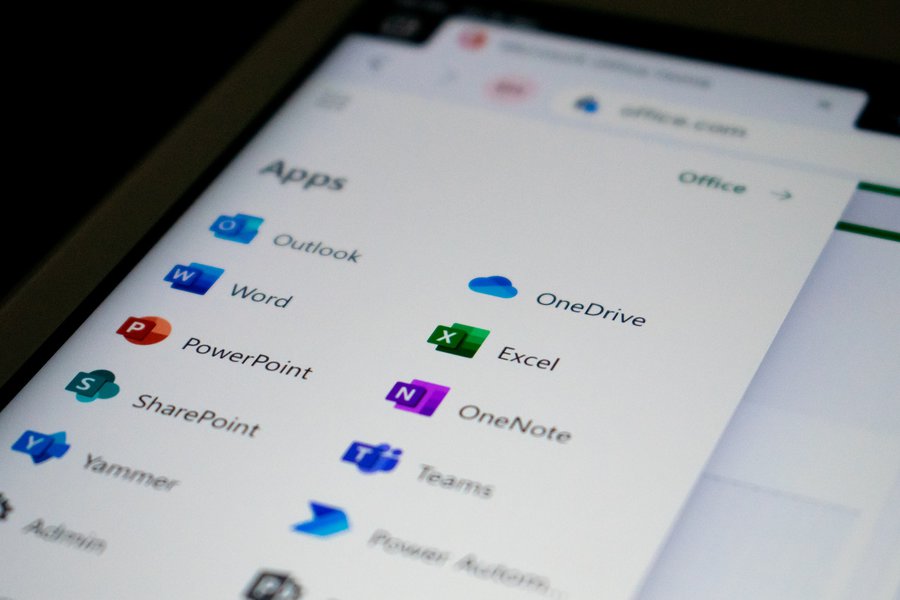
Imagine having a virtual treasure chest at your fingertips, where you can store and access all your important files with just a few clicks.
Well, Onedrive in Windows is exactly that – a digital vault that holds the key to effortless file management.
But what sets Onedrive apart from other cloud storage services?
How can it benefit you in ways you never thought possible?
Get ready to unlock the secrets of Onedrive and discover a world of convenience, collaboration, and seamless file sharing.
Key Takeaways
- Onedrive is a cloud storage service provided by Microsoft.
- It allows users to store, access, and share files and documents from anywhere.
- Onedrive provides easy file storage and accessibility, allowing users to access files from anywhere with an internet connection.
- Onedrive enables seamless collaboration with real-time editing, file sharing, and viewing, editing, and commenting on documents together.
What Is Onedrive?
Onedrive is a cloud storage service provided by Microsoft that allows you to store, access, and share your files and documents from anywhere. Cloud storage has numerous benefits, such as providing a secure backup for your important files, eliminating the need for physical storage devices, and allowing for seamless collaboration with others.
With Onedrive, you can easily save and access your files on any device with an internet connection. It automatically syncs your files across all your devices, ensuring you have the most up-to-date versions at all times. Onedrive also offers robust sharing and collaboration features, making it easy to work on documents with others in real-time. You can invite others to view or edit your files and set permissions to control their level of access.
While Onedrive is a popular choice for cloud storage, there are alternative services available as well, such as Google Drive, Dropbox, and iCloud. These alternatives offer similar functionality and can be worth considering based on your specific needs and preferences.
The Benefits of Using Onedrive
Using Onedrive comes with several benefits that can greatly enhance your productivity.
Firstly, it provides easy file storage, allowing you to access your documents, photos, and videos from any device.
Additionally, Onedrive offers seamless collaboration, enabling you to share files and work on them with others in real-time.
Lastly, Onedrive automatically backs up your files, ensuring that your data is protected and easily recoverable in case of any unforeseen events.
Easy File Storage
With easy file storage, you can effortlessly keep all your important documents and files organized and accessible. Onedrive offers a reliable cloud storage solution that allows you to store your files securely online.
Here are five benefits of using Onedrive for easy file storage:
- Access your files from anywhere: With Onedrive, you can access your files from any device connected to the internet, making it convenient for remote work or on-the-go access.
- Collaborate and share files easily: Onedrive allows you to share files with others, making it easy to collaborate on projects or share documents with friends and family.
- Automatic file syncing: Any changes you make to your files on Onedrive are automatically synced across all your devices, ensuring you always have the latest version.
- File versioning: Onedrive keeps track of different versions of your files, so you can easily restore previous versions if needed.
- Backup and restore: Onedrive serves as a reliable backup solution, ensuring that your important files are safe even if something happens to your device.
Seamless Collaboration
When it comes to seamless collaboration, Onedrive offers a range of benefits that can enhance your productivity and teamwork.
One of the key features is real-time editing, which allows multiple users to work on the same document simultaneously. This means that you and your team can make changes, add comments, and collaborate in real time, without the need for sending multiple versions of the file back and forth.
With Onedrive, you can easily share files and folders with your colleagues, granting them access to view, edit, and comment on documents. This ensures that everyone is on the same page and can contribute to projects efficiently.
The ability to collaborate seamlessly through Onedrive can save time, improve communication, and ultimately lead to better outcomes for your team.
Automatic Backup
To ensure the safety and security of your files, Onedrive provides the convenience of automatic backup. With automatic backup, you can have peace of mind knowing that your important files are constantly being backed up and protected.
Here are five benefits of using Onedrive’s automatic backup feature:
- Continuous protection: Onedrive automatically backs up your files as you work, ensuring that any changes or updates are immediately saved.
- No manual effort required: You don’t have to remember to manually back up your files anymore. Onedrive takes care of it for you, saving you time and effort.
- Seamless integration: Onedrive seamlessly integrates with your Windows operating system, making it easy to access and restore your backed-up files whenever you need them.
- Multiple device synchronization: Onedrive allows you to sync your files across multiple devices, ensuring that you always have the latest version of your files available to you.
- Version history: Onedrive keeps a history of your file versions, allowing you to easily revert to a previous version if needed.
How to Set up Onedrive on Windows
Setting up Onedrive on Windows is a straightforward process that allows you to seamlessly access and store your files in the cloud. To begin, open the Onedrive app on your computer. If you don’t have it installed, you can download it from the Microsoft website. Once you have the app, sign in with your Microsoft account or create a new one if you don’t have one already.
During the setup process, you’ll be asked to choose the location where you want to save your files on your computer. By default, Onedrive creates a folder in your user profile directory, but you can change this location if you prefer.
After selecting the location, Onedrive will start syncing your files to the cloud. This process may take some time depending on the size of your files and your internet connection speed. Once the syncing is complete, you can access your files from any device with an internet connection.
If you encounter any issues during the setup process, there are a few troubleshooting steps you can try. First, make sure you have the latest version of Onedrive installed. If you’re still having trouble, you can try resetting the app or reinstalling it completely.
Setting up Onedrive on Windows is a simple process that allows you to store and access your files effortlessly. By following these steps, you’ll be able to take advantage of the convenience and flexibility that Onedrive provides.
Accessing Your Files on Onedrive From Any Device
Once you have set up Onedrive on your Windows computer and synced your files to the cloud, you can easily access them from any device with an internet connection. This allows you to have your files at your fingertips no matter where you are.
Here are some key benefits of accessing your files on Onedrive from any device:
- Accessing files offline: Onedrive allows you to mark specific files or folders for offline access. This means that even without an internet connection, you can still view and edit these files on your device. Any changes made will automatically sync once you’re back online.
- Managing file permissions: Onedrive gives you control over who can view and edit your files. You can easily share files or folders with specific people and choose whether they can only view or also edit the content. You can also revoke access at any time.
- Collaboration: With Onedrive, you can collaborate on documents in real-time with others. Multiple people can work on the same document simultaneously, making it easier to collaborate and get work done faster.
- Version history: Onedrive keeps track of changes made to your files, allowing you to view and restore previous versions if needed. This ensures that you can easily revert back to an earlier version of a file if necessary.
- File organization: Onedrive allows you to organize your files and folders in a way that makes sense to you. You can create folders, move files around, and use search functions to quickly find what you need.
Collaborating and Sharing Files on Onedrive
Collaborating and sharing files on Onedrive is an efficient way to work with others and streamline your workflow. Whether you’re working on a group project or sharing files with colleagues, Onedrive offers a range of features to enhance collaboration and ensure seamless file management.
One of the key benefits of using Onedrive for collaboration is its file organization capabilities. With Onedrive, you can create folders and subfolders to keep your files organized and easily accessible. This makes it simple to share specific files or folders with others, ensuring everyone has access to the right information.
Another valuable feature of Onedrive is file versioning. When multiple people are collaborating on a document, it’s essential to keep track of changes and revisions. Onedrive automatically saves previous versions of your files, allowing you to easily revert to an earlier version if needed. This prevents any accidental data loss and ensures that everyone is always working on the latest version of a document.
To give you a clearer picture, here’s a table highlighting the benefits of collaborating and sharing files on Onedrive:
| Benefits of Collaborating and Sharing Files on Onedrive |
|---|
| Efficient file organization |
| Seamless sharing with others |
| Simplified collaboration |
| Automatic file versioning |
| Real-time updates and synchronization |
Backup and Restore Files With Onedrive
When it comes to backing up and restoring files, Onedrive in Windows offers a seamless solution for safeguarding your important data. With Onedrive’s cloud storage capabilities, you can easily backup and restore your files with just a few clicks.
Here are five reasons why using Onedrive for backup and restore is beneficial:
- Automatic backup: Onedrive can automatically backup your files, ensuring that you never lose important data.
- Version history: Onedrive keeps a version history of your files, allowing you to restore previous versions if needed.
- Cross-device access: With Onedrive, you can access your backed-up files from any device with an internet connection.
- File recovery: If you accidentally delete a file, Onedrive’s recycle bin allows you to recover it within a certain timeframe.
- Offline access: Onedrive allows you to sync your files to your computer, enabling you to access them even without an internet connection.
Tips and Tricks for Maximizing Your Onedrive Experience
To maximize your Onedrive experience, take advantage of the syncing and sharing capabilities.
Syncing allows you to access your files from any device, ensuring you always have the latest version at your fingertips.
Additionally, sharing files with others is made easy, whether it’s collaborating on a project or simply sending a document for review.
Syncing and Sharing Files
Make the most of your Onedrive experience by effortlessly syncing and sharing files with others. Here are some tips and tricks to help you maximize your syncing and sharing capabilities:
- Access your files from anywhere: With Onedrive, you can access your files from any device, whether it’s your computer, smartphone, or tablet. This means you can work on your files wherever you are.
- Collaborate in real-time: Onedrive allows you to collaborate with others in real-time on shared files. Multiple people can work on the same document simultaneously, making it easier to collaborate and get things done faster.
- Share files securely: Onedrive provides secure file sharing options, allowing you to control who can access your files. You can set permissions and share files with specific individuals or groups, ensuring that your files are only accessed by authorized people.
- Sync files across devices: Onedrive automatically syncs your files across all your devices. Any changes you make to a file on one device will be reflected on all your other devices, ensuring that you always have the latest version of your files.
- Recover previous versions: Onedrive keeps a version history of your files, allowing you to restore previous versions if needed. This feature comes in handy if you accidentally delete or overwrite a file.
Accessing Files From Anywhere
Access your files from any device with Onedrive, allowing you to work on them wherever you’re and maximize your Onedrive experience.
With Onedrive’s remote file access feature, you can access your files from any device connected to the internet. This means that whether you’re using a computer, tablet, or smartphone, you can easily retrieve and edit your files without the need to physically transfer them.
This advantage of cloud storage is particularly useful when you’re on the go or working from multiple locations. Simply log into your Onedrive account, and all your files will be readily available to you.
This convenience not only saves time but also ensures that you have the most up-to-date version of your files, no matter where you are.
Frequently Asked Questions
Can I Use Onedrive on a Non-Windows Device?
Yes, you can use OneDrive on a non-Windows device. While it is primarily designed for Windows, there are compatible versions available for Mac, iOS, and Android. However, if you prefer alternatives, there are other cloud storage options to consider.
How Much Storage Space Does Onedrive Provide for Free?
You’ll be amazed by how much free storage space Onedrive provides! It’s perfect for backing up and recovering deleted files. Plus, the benefits of using Onedrive on any device are endless!
Is It Possible to Recover Deleted Files From Onedrive?
Yes, you can recover deleted files from OneDrive. It provides data loss prevention features that allow you to restore deleted files within a certain timeframe. This ensures you don’t lose important data.
Can I Share Files and Folders With People Who Don’t Have a Microsoft Account?
You can share files and folders with people who don’t have a Microsoft account. However, there are sharing restrictions. There are alternative file sharing methods available if these restrictions don’t meet your needs.
Can I Sync My Onedrive Files Offline for Access Without an Internet Connection?
Yes, you can sync your OneDrive files offline for access without an internet connection. This means you can still access and work on your files even when you don’t have an internet connection available.

