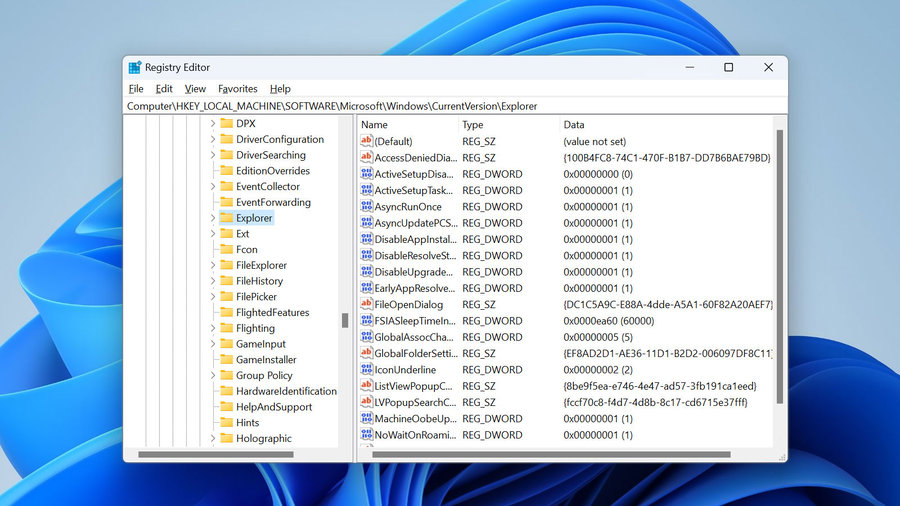
Have you ever wondered what lies beneath the surface of your Windows operating system, quietly managing all the settings and configurations?
Enter the Windows Registry, a vast database that holds the key to your computer’s functionality.
Understanding how the Registry works and knowing how to safely edit it can be a game-changer when it comes to optimizing your system’s performance.
But before we dive into the intricacies of editing the Registry, let’s first explore what it is exactly and why it’s important.
Key Takeaways
- The Windows Registry is a crucial component of the operating system that stores and manages important configuration settings.
- Regularly cleaning the registry using a reputable registry cleaner tool can help remove unnecessary and invalid entries, improving system performance.
- Editing the registry manually should be done with caution, always backing up the registry before making any changes and only doing so if confident in what you’re doing.
- Making mistakes while editing the registry can lead to data loss, system crashes, and software malfunctions, so it’s important to approach registry editing with caution and always make backups.
What Is the Windows Registry?
The Windows Registry is a crucial component of the Windows operating system, responsible for storing and managing important configuration settings for your computer. It acts as a centralized database where Windows keeps track of various settings, options, and preferences for both the operating system and installed applications.
However, the Windows Registry isn’t without its issues. One common issue with the Windows Registry is that it can become cluttered over time. As you install and uninstall programs, the registry can get filled with unnecessary entries, which can slow down your computer and cause errors. Another common issue is the presence of invalid or corrupt registry entries, which can lead to system instability and crashes.
To optimize the Windows Registry and address these issues, there are a few tips you can follow. First, it’s recommended to regularly clean the registry using a reputable registry cleaner tool. This will help remove unnecessary entries and fix any invalid or corrupt entries.
Additionally, it’s important to be cautious when editing the registry manually, as making incorrect changes can cause serious problems. Always back up the registry before making any changes and only edit it if you’re confident in what you’re doing.
Importance of the Windows Registry
The Windows Registry is a crucial component of the operating system, responsible for storing configuration settings for software and hardware. Understanding its structure and function is essential for effectively managing and troubleshooting your system.
However, it’s important to exercise caution when editing the registry, as making incorrect changes can lead to system instability or even failure. Therefore, it’s vital to follow proper procedures and backup the registry before making any modifications.
Registry Structure and Function
To understand the importance of the Windows Registry, it is crucial to grasp its structure and functions. The Windows Registry is a hierarchical database that stores configuration settings and options for the operating system and applications installed on your computer. It is divided into five main sections, known as hives, which contain keys and values that hold the data. Each hive represents a different aspect of the system and has its own purpose. Understanding the structure of the registry allows you to navigate and modify it safely. The functions of the Windows Registry include storing and retrieving settings, managing user profiles, and controlling system behavior. By understanding how the registry works, you can perform tasks such as registry backup and restoration, as well as registry optimization techniques, to ensure the smooth operation of your Windows system.
| Hive Name | Purpose |
|---|---|
| HKEY_CLASSES_ROOT | Stores file associations and COM object registration data |
| HKEY_CURRENT_USER | Stores user-specific settings and preferences |
| HKEY_LOCAL_MACHINE | Stores system-wide settings and configuration data |
Risks of Incorrect Editing
Now that you understand the structure and functions of the Windows Registry, it’s important to be aware of the risks associated with incorrect editing.
Making mistakes while editing the registry can lead to serious consequences, including the loss of important data and potential system crashes.
One of the risks of incorrect editing is the possibility of data loss. The registry contains crucial information about your system settings and installed programs. Making a wrong change or deleting a key can result in the loss of important data, causing software malfunctions or even rendering your system inoperable.
Another risk is the potential for system crashes. The registry is a delicate and interconnected database that stores settings for various system components and applications. Making incorrect changes can cause conflicts and instability, leading to crashes and system failures.
To avoid these risks, it’s crucial to approach registry editing with caution. Always make a backup before making any changes and ensure you have a clear understanding of what you’re doing. If you’re unsure, it’s best to seek guidance from experts or use reputable registry editing tools to minimize the chances of errors and their potential consequences.
Reasons to Edit the Windows Registry
There are several compelling reasons to edit the Windows Registry.
While it’s important to exercise caution due to the potential consequences of incorrect editing, there are situations where making changes can be beneficial.
Here are three reasons why you might want to edit the Windows Registry:
- Customizing system settings: The Registry contains numerous settings that control various aspects of your computer’s behavior. By editing the Registry, you can personalize your system to better suit your preferences. For example, you can modify the appearance of the user interface, change default programs, or adjust startup settings.
- Resolving software issues: Some software problems can be resolved by making changes in the Registry. For instance, if you encounter frequent crashes or errors with a specific application, editing relevant Registry keys may help resolve the issue. However, it’s crucial to have a backup of the Registry and to be extremely cautious when making changes to avoid causing further problems.
- Improving system performance: By tweaking certain Registry settings, you can potentially improve the performance of your computer. For instance, you can optimize the Registry to reduce startup time, disable unnecessary services, or adjust memory settings. However, it’s important to note that incorrect changes can have adverse effects on system stability or functionality.
When editing the Windows Registry, it’s always recommended to use reputable software specifically designed for this purpose. These tools provide a safer and more user-friendly environment for making changes, reducing the risk of unintended consequences.
Dangers of Editing the Windows Registry
When making changes to the Windows Registry, it’s crucial to be aware of the potential dangers involved. The risks of editing the Windows Registry can have significant consequences on the stability and functionality of your operating system. One of the main dangers is the possibility of introducing errors or corrupting the registry data. Even a small mistake or typo can have far-reaching effects, leading to system crashes, blue screen errors, or even rendering your computer inoperable.
Another risk of editing the Windows Registry is the potential for malware or malicious software to exploit vulnerabilities introduced by incorrect changes. Malware can take advantage of registry modifications to gain unauthorized access to your system, steal sensitive information, or cause further damage to your computer.
Additionally, editing the registry without proper knowledge and understanding can lead to unintended consequences. Changing or deleting registry keys that are essential for the functioning of certain applications or system components can result in errors, crashes, or the inability to use certain features.
To minimize the risks and potential consequences of editing the Windows Registry, it’s crucial to create a backup of the registry before making any changes. This will allow you to restore the registry to its original state if any issues arise. It’s also recommended to only make changes to the registry if you have a specific reason and understand the implications of those changes.
Precautions Before Editing the Windows Registry
Before making any changes to the Windows Registry, it’s essential to take certain precautions to ensure the safety and integrity of your operating system. The Windows Registry is a critical component of your computer’s configuration, and improper modifications can have serious consequences.
Here are three important safety measures to follow before editing the Windows Registry:
- Create a backup: Before making any changes, it’s highly recommended to create a backup of your current registry settings. This allows you to restore the registry to its previous state if something goes wrong during the editing process.
- Understand what you’re doing: Familiarize yourself with the specific registry keys and values you intend to modify. Make sure you fully understand the implications of your changes and their potential impact on your system.
- Use a reliable registry editor: When editing the Windows Registry, it’s crucial to use a trusted and reliable registry editor tool. Avoid using unknown or unverified third-party software, as they may introduce errors or malicious code into your system.
Step-By-Step Guide to Safely Edit the Windows Registry
To safely edit the Windows Registry, follow these step-by-step instructions. Before you begin, it’s essential to take precautions while editing the registry to avoid any potential issues.
First, create a backup of the registry in case anything goes wrong. This will allow you to restore it to its original state. To do this, open the Registry Editor, select ‘Computer’ in the left-hand pane, and click on ‘File’ in the menu. Then, choose the ‘Export’ option and save the backup file to a secure location.
Next, make sure you have the necessary tools for editing the registry. The Registry Editor is the primary tool you’ll use for this task. Access it by pressing the Windows key + R on your keyboard, typing ‘regedit’ in the Run dialog box, and pressing Enter. Once the Registry Editor is open, navigate through the registry’s hierarchical structure to find the key or value you want to edit.
When making changes, be careful not to delete or modify any critical system files or settings. If you’re unsure about any changes you want to make, it’s best to consult online resources or seek expert advice.
Common Mistakes to Avoid When Editing the Windows Registry
When editing the Windows Registry, it’s important to be aware of the potential risks involved and to follow best practices to avoid common mistakes.
Making errors in the Registry can have serious consequences for your computer’s stability and performance.
Potential Risks
Editing the Windows Registry requires caution and attention to avoid common mistakes that could potentially lead to system instability or malfunction. Here are three potential risks to be aware of when editing the Windows Registry:
- Making incorrect changes:
Modifying the wrong registry entry or value can result in system instability or even data corruption. It’s crucial to double-check the changes you make and ensure they’re accurate.
- Deleting important keys or values:
Removing essential registry keys or values can have severe consequences. It can cause applications to stop functioning correctly or prevent the operating system from booting up. Always exercise caution when deleting any registry entries.
- Lack of backup:
Failing to create a backup before making changes to the Windows Registry can be disastrous. If something goes wrong, having a backup allows you to restore the registry to its previous state and avoid any potential issues.
Best Practices
When modifying the Windows Registry, it’s important to adhere to best practices in order to avoid common mistakes that can lead to system instability or data corruption.
For beginners, it’s crucial to understand that the Registry contains critical settings for your operating system and applications. One of the most common misconceptions is that any change made in the Registry will have an immediate effect. However, this isn’t the case as some changes require a system restart or application restart to take effect.
Another best practice is to always back up the Registry before making any changes. This ensures that you have a restore point in case something goes wrong.
Additionally, it’s recommended to make changes to individual keys rather than modifying entire sections of the Registry, as this reduces the risk of unintended consequences.
Frequently Asked Questions
Can Editing the Windows Registry Improve the Performance of My Computer?
Editing the Windows registry can greatly improve your computer’s performance. By troubleshooting registry errors, you can optimize system settings and remove unnecessary entries, resulting in faster and more efficient operation.
Are There Any Specific Registry Keys That Should Never Be Edited?
There are specific registry keys that should never be edited due to the risks involved. It is important to exercise caution when making changes to the registry as it can impact the stability and functionality of your computer.
What Are the Potential Consequences of Making a Mistake While Editing the Windows Registry?
If you make a mistake while editing the Windows registry, potential risks include system instability, crashes, and software malfunctions. To avoid these consequences, take precautions such as creating a backup and being cautious when modifying registry keys.
Is It Possible to Undo Changes Made to the Windows Registry?
Yes, it is possible to undo changes made to the Windows Registry. It is recommended to back up the Registry before making changes to ensure you can revert back if needed. Software tools are available for this purpose.
Can I Edit the Windows Registry on a Different Computer and Transfer the Changes to My Own?
Yes, you can remotely edit the Windows registry of a different computer. However, it is recommended to backup and restore the registry to prevent data loss before making any changes.

