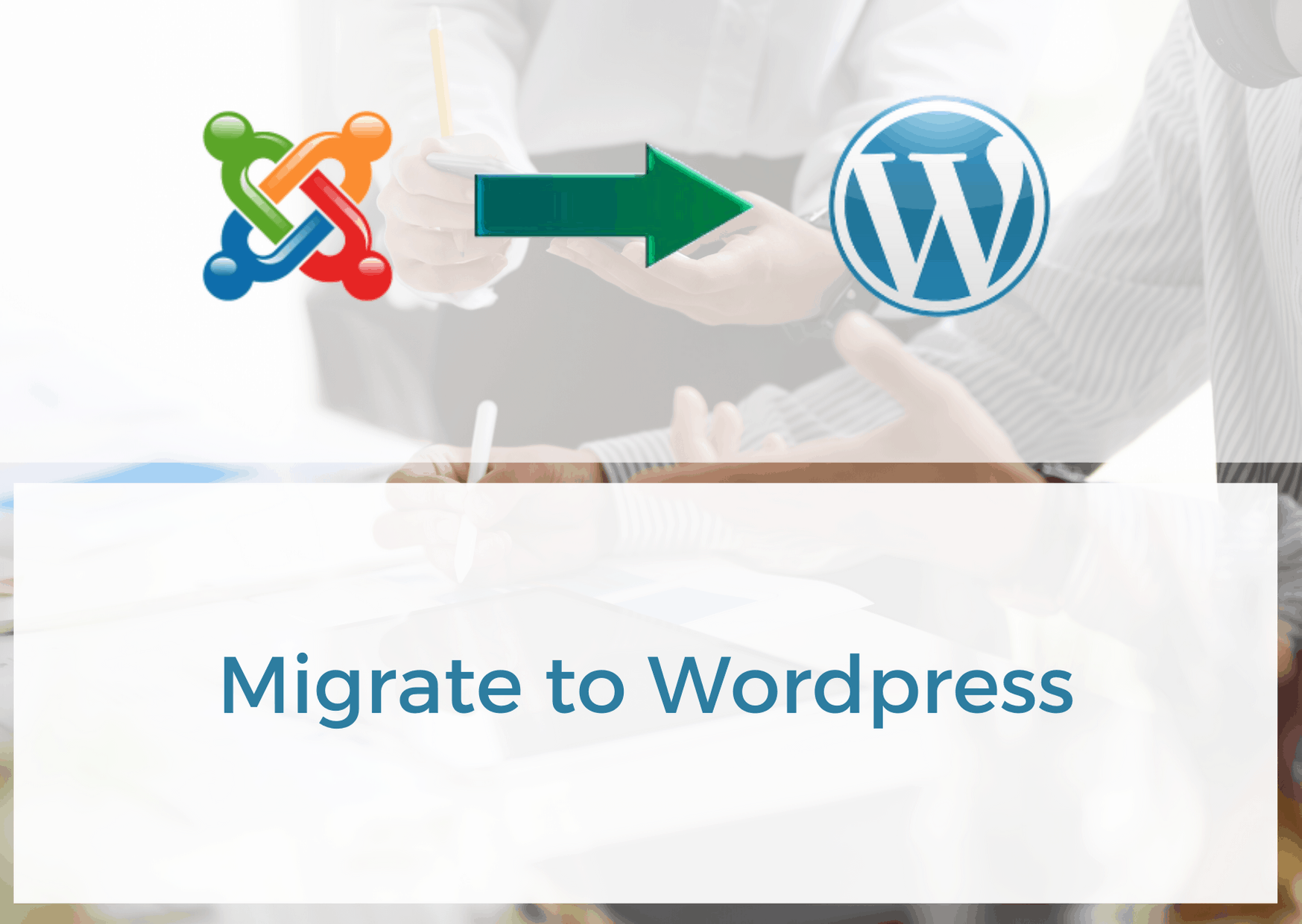WordPress is a terrific CMS which allows users many design and functionality customization possibilities.
Its great for creating everything from small blogs to sophisticated business websites that generate large numbers of traffic. Even though Joomla is great in its own way, not many can compete with the industry giant that is WP.
In this article we will discuss the process of moving your old Joomla website to a new WordPress one, in depth.
Keep in mind that this won’t a short read, so grab your coffee and your notebook and lets dive right into it.
Click here if you need professional WordPress developer for migration or get in touch with us via contact form.
Before you begin migrating
Before you start the migration process, hold your horses. There are a few very important steps you need to take in order to ensure the migration process goes smoothly.
Find a good hosting provider
A good hosting service is key for any business in order to ensure that your website has sufficient resources to operate on a day-to-day basis.
If you already have a provider that’s great for you, and you are sure they will provide a great service for your WordPress-based website, then that’s great. If not, you might consider changing things up and finding a provider that specializes in WordPress hosting. After all, you want your website to run smoothly.
Don’t simply go with the cheapest option as it’s usually not worth it. Consider services that can provide you with speed, stability and excellent technical and customer support.
Backup your website
Creating backups is a basic step that every website administrator should take before doing any change to a website, especially if its a major one like a migration from one environment to another.
The last thing you want to realize is the fact that you lost some crucial data during the migration process. Even if you are an experienced Joomla administrator, you should definitely create a full backup, just in case you need to revert back to it.
Temporary domain/Development environment
Next thing you want to do is create a temporary sub domain which you will use to install WordPress into (something like test.website.com or something you’ll easily recognize).
This section of your website won’t be live, instead, will act as a development environment for your fresh copy of WordPress. Also, you’ll move the files from your old Joomla site here as well.
If you’re having problems doing so, contact your hosting provider and ask for a temporary domain setup. Or you can look for some tips on the internet in doing so.
After you done moving your content and making sure everything runs smoothly on your new WordPress website, you will move your URL from the temporary domain to your live domain (website.com).
List your current URL addresses for redirects
This is especially important for those who have a ton of content on their and rely heavily on it for generating traffic and getting clients. However, this is strongly recommended for any website owner to implement as standard practice.
If you’re familiar with the basics of SEO, you already know about the importance of having short and clear URLs on your website. They act as an important factor in helping the scanning search engine bots understand what the website page or particular post is about.
Example: www.mywebsite.com/free-hosting-trial
By making a list of your current Joomla URLs you’ll shoot two birds with one stone:
1.You’ll be able to easily change the name of the URLs – this is in the case you want to alter them for your WordPress website. Let’s say you expanded a previous post that you did with more content and would like a new permalink. A list will make it easier
2. It will be easier to make redirects – after you move to WordPress, you’ll need to make redirects for URLs from your old website. This is crucial if you don’t want to lose any of current SEO rankings.
WordPress installation
Once you have your temporary domain set up, you can move to the final step – installing WordPress.
There are a couple of methods that you can do this. We usually install WordPress for our clients using manual means. If any changes are needed for the website, we can do that easily by configuring the website files.
Here’s are the main steps for manual WordPress installation:
- Download WordPress from wordpress.org (Make sure it’s the latest)
- Unzip the downloaded files and place them in the public_html folder (Using FileZilla or another FTP tool)
- Create a MySQL database and a new User
- Edit the wp-config.php file
- Run the installation file (.exe) for WordPress
After you’ve finished everything, you’re ready to move on with the migration process
How to move Joomla site to WordPress? Migration steps
Below we’ll describe arguably the easiest way to migrate Joomla to WordPress for beginners, which is via a plugin called “FG Joomla”.
Install the “FG Joomla” into WordPress
Go to the Plugins section in your WordPress main menu and click Add New. In the search box look for FG Joomla. After you install and activate it, you’re done and ready.
The plugin is a standard used for this exact purpose – migrating a Joomla website to WordPress.
It should be noted that, while the plugin is very convenient, some issues may still occur, as it often happens with plugin use for such things.
So, be prepared to move some of your content files manually just in case and do some tweaks after migration.
Find your Joomla database parameters
The next step that you want to take is to go to Joomla and check its database details. You will need them to migrate your data to your new WordPress website.
If you’re unfamiliar with how to do this, here’s where to find them:
From the dashboard, go to System > Global Configuration and then select the Server tab.
In this section there’s some key data that you’ll need in order to move everything to WordPress. You can either leave this open in a separate tab or copy the data to a text document for your convenience.
Here’s the 4 sections you’ll need data from:
- Host
- Database Username
- Database Name
- Database Table Prefix
Importing Joomla to WordPress
That’s it, you’re ready to move your content to your new WordPress.
First, go to your WordPress main menu dashboard, click on Tools and then Import. By default, WordPress has a number of import tools from various platforms, but none for the Joomla CMS.
That’s why we’ve installed “FG Joomla” at the beginning.
Find the plugin and press Run Importer. You’ll then be taken to the import options menu.
Emptying WordPress content via Joomla FG
Here, you’ll see the Joomla FG migration menu. There’s nothing much to be done here, except emptying your WordPress content before proceeding to the next step. If you have a blank WordPress (like you should), just click the Empty WordPress content button.
This will delete everything custom made from your WordPress including tags, posts, pages, attachments and so on. We highly recommend leaving WordPress blank before migrating and only customizing it after everything is done.
If you did already make some on content on your WordPress, back it up beforehand, because the plugin will delete all of the files.
Joomla parameters
Here you’ll need to enter your website and database parameters.
Under website parameters enter your full website address. The plugin will use this section to move media files to your new WordPress website.
In the database parameters section below, you’ll need to add the information you copied earlier which are:
- Host
- Database Username
- Database Name
- Database Table Prefix
After you fill out the info, press the Test database connection button to ensure everything is working properly.
Behavior section
This section focuses on moving your posts, pages, tags and media files.
For the first two selections Import introtext and Archived posts you can leave as they are by default, since you’re unlikely have a need for old Joomla posts that were already archived by you in the first place.
If you’re planning on “revitalizing” your old posts and maybe rewriting them, then you can import them to draft by selecting Import as drafts.
Media
Media importing can be done in a number of ways. You either move your media manually or automatically.
Manual media migration
This is arguably the smartest way to do it. Since your images were previously optimized for your Joomla website and not for WordPress, it would be in the best SEO practice to first download all of the images from your old website and then optimize them for your new website.
Within the plugin simply tick the Skip media button and no images will be imported into WordPress.
Of course, this may take a significant amount of time, especially if you have a larger amount of media on your website, however, then you’ll be 100% sure that there are no issues with your media files.
After extracting your images, make sure they fit your new websites theme, are in proper sizing and of course are search engine friendly. If you’re not sure on the theme yet, proceed with the migration while skipping the media transfer process.
Automated media migration
If your website is huge and you have a ton of media on it, you may want to proceed with automated media migration instead, which will save you a ton of time.
Simply select what type of media files you want to import into your new website and click the Start/ Resume the import button at the bottom to proceed with the migration process.
Afterwards, you’ll still want to check on your imported media files to make sure everything is in order on pages and posts.
If some things need tweaking, you can add an image optimization plugin for WordPress, which will take care of your image issues site-wide.
Finishing the migration process
A bar will appear on the next screen as you continue with the migration process. Any problems during the import process will be displayed in the box below, should they occur.
After the plugin is done you’ll get a message that the import is finished.
Congratulations.
The best practice to test if everything was moved correctly is to select the theme that you prefer and check if everything is ok.
After you migrate
After you migrate, you’re not yet ready to go live with your WordPress. There’s still some very important things you need to check in order to make sure everything is working as fine. We will describe them below.
Permalinks and redirects
Let’s start with permalinks. Its standard practice in SEO optimization for website pages and posts to have short and to-the-point permalinks, no matter what type of website you are.
Let’s say instead of having a blog post URL like this:
www.example.com/what-i-learned-from-my-visit-about-japan-and-japanese-culture
You should have this:
www.example.com/trip-to-japan
And so on.
If you previously didn’t have a good structure for your links, now is the perfect time to correct your website and improve them.
Remember when we told you about making a list of URLs in the pre-migration section? Here’s where it’ll be of use to us.
Simply changing them the way you want to wont do the trick however. You’ll need to set up redirects to your new URLs
For this, you’ll want the Redirection plugin. Simply go to the plugins store and download it.
Creating redirects
By utilizing the list of our URLs that we made, you can create redirects to your new WordPress URL equivalents in no time.
Go to the menu of the plugin and scroll down to the Add new redirection section.
Here you’ll need to do the following steps:
- Enter the source URL – This your old URL address that was imported from Joomla.
- Enter target URL – your new URL for that page or post that you would like to point at.
Then click Add Redirection
Repeat for every post you want to create a redirect for.
You can also change up the Match and Action options for your redirects if you want to specify the type of redirect you want.
For the most basic redirect, simply leave everything as it is:
Match – URL only, Action – Redirect to URL.
Managing internal links
One thing that’s very important to take care of is the internal linking of your website. After you move to WP, your old posts and images do as well, however, links that point to other content within your website retain their old path address.
You’ll need to change it, in order to make sure that users have no trouble navigating your content after you eventually go live with this new website. Luckily, there will be no problem in doing so with the help of the same FG Joomla plugin.
Just head back to Tools > Import > FG Joomla and scroll down to the bottom there will be a button named “Modify internal links”. Click on it and you’ll be able to fix any issues with your internal links.
Choose a theme you like
Now that you are a member of the WordPress community, you get access to many free website features available at your disposal. One of them of course are great looking themes.
If you want to maintain a similar look for your brand that you had on your previous site, look for a theme that best works for the style you already have. Of course, if you’re going for a new look don’t be scared of getting a bit creative and daring.
In order to find a theme of your liking go to wordpress.org/themes. The gallery contains both free and premium options. So, if you like a certain theme a lot, you can even purchase it if you have the budget.
Pro tip: pay attention to ratings and reviews from people in order to come to a final decision. While there’s plenty of wonderful themes, there’s a number of poorly-developed themes as well.
Installing mandatory plugins, widgets, etc.
Your website links and the theme itself are arguably the most important things you need to care of immediately.
Now that isn’t to say that there isn’t other stuff for your site like plugins, widgets, functionality that are also crucial, just that making sure your content is reachable and is properly optimized for your team are probably the best starting point for any basic WordPress website.
Anyway, in this section we will specifically talk about plugins and other things might also need.
One of the main advantages of using WordPress is the fact that it’s so flexible in its functionality, you can create any platform you want.
Here are some key widgets/functions you must have:
- Easy-to-use menus – a simple and well-structured menu is important for any website. Make sure that your visitors have no trouble finding what they are looking for on your website. Include the essential categories or section, but don’t overwhelm them with information.
- Contact forms – a contact form is a standard for any modern business website. It allows you to easily communicate with clients, collect leads and customize it to your liking.
- Image gallery – another great thing to have is an image gallery on your website. It’s a neat widget for both simple blogs and sophisticated business websites. If you already had one on your Joomla site, you’ll need to recreate it the way it was.
- Essential plugins – Security, SEO, Cache and backups are the most important areas you need to take care of right from the get go.
Additional security immediately puts up a firewall for your site, a SEO plugin helps optimize your content for the website, while Cache and backup plugins improve your website’s functionality.
Of course don’t fall in love with plugins too much and cramp your site with them. Some might slow down
WordPress going live – the final step
The final step of the process is to go live, that means moving your site from the development environment to your live domain.
This is completed in a few main steps:
- Update your DNS settings – if you’ve change hosting providers you will need to update your DNS settings. If not, then you can skip this step.
- Make a backup of your development site – this is just a precaution if something were to go wrong when moving your site live. Backup up the site in its fullest.
- Export the MySQL database tables of your development website – you’ll need this later on so store it in a folder somewhere. This includes the data of your developmental website.
- Upload your WordPress website – time to upload the website itself on to your live domain.
- Create a new database for your WordPress website – this will be your new main database for your live website. Important to take note of its details – password, username and database name.
- Edit the wpconfig.php file – include the details of your newly formed database.
- Import the previously exported database tables – finally, import the tables that you previously exported into to your new database.
Everything should be loading and working properly, however, you should your pages and posts just to make sure.
SEO Considerations after migration
Migrating from Joomla to WordPress presents a unique set of challenges for maintaining your existing search engine rankings and preserving the SEO value you’ve built. One crucial step is to set up proper 301 redirects for each old Joomla URL to its corresponding new WordPress URL. This ensures that search engines and users are seamlessly directed to the new location, preventing broken links and loss of traffic.
Additionally, take the time to review and optimize your metadata, including title tags, meta descriptions, and header tags, to align with WordPress best practices. Ensure that any SEO plugins you use on WordPress are properly configured to maximize the visibility of your content in search results. Consider performing a comprehensive audit of your content to identify opportunities for keyword optimization and improvements in on-page SEO factors.
Performance Optimization
A critical aspect of a successful migration is to ensure that your new WordPress site delivers optimal performance. Begin by optimizing images to reduce their file size without compromising quality, as large image files can slow down your site. Utilize caching plugins to store static copies of your web pages, resulting in faster loading times for repeat visitors.
Keep a close eye on your choice of plugins – while they can enhance functionality, an excessive number of plugins can impact performance. Stick to essential plugins and regularly review their necessity. Periodically audit your theme and plugins to ensure they are updated to the latest versions, as updates often include bug fixes and performance improvements.
Security Measures
The security of your WordPress site is paramount. Install a reputable security plugin to add an extra layer of protection against common threats. Implement strong password policies for admin accounts and enable two-factor authentication where possible. Regularly monitor your site for any suspicious activity or unauthorized access.
Consider a regular backup strategy to ensure that your website data is securely stored in the event of a breach or data loss. If your Joomla site had security measures in place, ensure that you implement similar or improved measures on your new WordPress site.
Post-Migration Testing
Thorough testing is essential before making your new WordPress site live. This testing phase allows you to identify any issues, broken links, or missing elements that may have occurred during the migration process. Ensure that all your pages, images, and functionalities are working as expected.
Conduct testing across various browsers and devices to ensure that your website looks and functions consistently for all users. Test your forms, contact methods, and any interactive features to verify that they’re functioning correctly.
Migration Troubleshooting
Despite careful planning, migration issues can arise. Being prepared to troubleshoot and resolve these problems is crucial. Familiarize yourself with common migration errors and their solutions, and have a backup plan in case the unexpected occurs.
Having a technical resource or support team available to help address any migration-related challenges can be immensely beneficial. Be patient, as troubleshooting may take some time, but the ultimate goal is to ensure a smooth transition to your new WordPress site.
Training and Support
Once your WordPress site is live, it’s essential to empower yourself or your team to manage and maintain it effectively. WordPress has an extensive online community and documentation that can be immensely helpful for learning and troubleshooting.
Consider investing in additional training resources, such as online courses or workshops, to deepen your understanding of WordPress. Depending on your needs, you might benefit from WordPress-specific training on topics like content management, plugin utilization, and theme customization.
If you’re looking for ongoing support, consider partnering with a EASYSEO web development agency that specializes in WordPress. We can provide timely updates, security monitoring, and assistance with any technical challenges that may arise as you continue to manage and grow your new WordPress site.
To conclude
Migrating from Joomla WordPress is a lengthy, yet rewarding task that will let you enjoy the many privileges of running a WP business website. The goal of this tutorial was to guide you step by step on what to do when moving from one environment to another.
Still, we do understand that doing some of these tasks might be challenging for complete greenhorns. If you need any assistance with moving your website from Joomla to WordPress, consider hiring EASYSEO developers.
We can help you with not only migration but other WP or Joomla issues as well. Drop us a line!